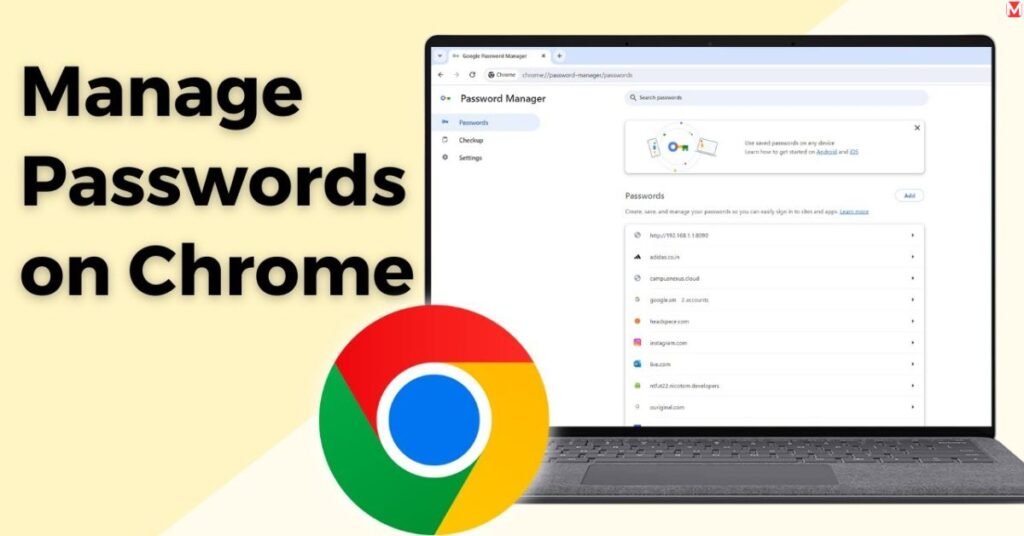How to Use Google Password Manager for Secure Login Storage
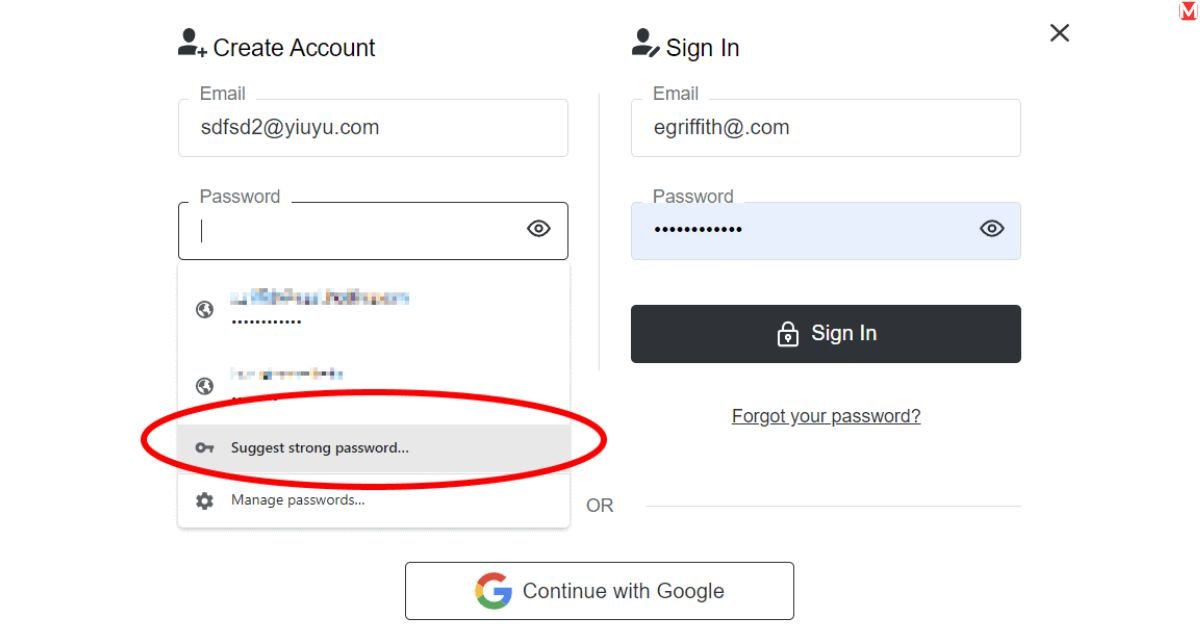
Google Password Manager changes the way you approach online security. And instead of wrangling over dozens of passwords or just using the same weak one everywhere, you get a free tool that makes passwords, stores them, and fills them in automatically.
There’s a reason why your digital life should be protected with something stronger than “password123” or your pet’s name. This handy guide takes you through the process of using Google Password Manager to protect every login, without the headache.
What is Google Password Manager and Why Should You Use It?
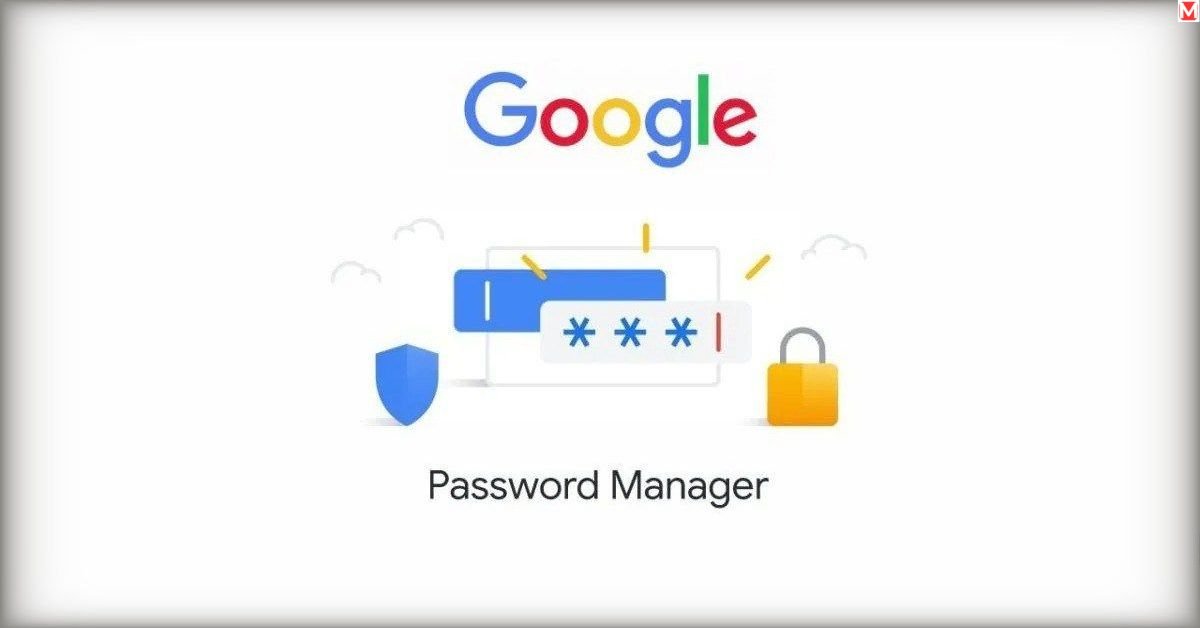
Google Password Manager is a feature in Chrome and Android that helps users store their passwords and passkeys for various websites and apps. Unlike older password managers, it works with modern passkey technology, a more secure, passwordless method to access accounts via biometrics (like fingerprints or facial recognition) or PINs or device-specific unlock methods.
Google is continuing to advance in its effort to secure users and drive passwordless. Users can also easily manage their passwords with Google – whether it’s for the apps and sites they visit on Chrome or Android – by syncing the passwords saved in Chrome with the credentials they’ve stored in their Google Account.
The Hidden Cost of Weak Password Habits

Most people use the same password for multiple accounts. When one website gets hacked, criminals try that password everywhere else. It’s like giving burglars a master key to your entire digital life.
Chrome Password Manager takes care of it smoothly. It generates different, complicated passwords for each account. Even if one is compromised, your other accounts are still secure.
Google Password Manager's Core Features at a Glance
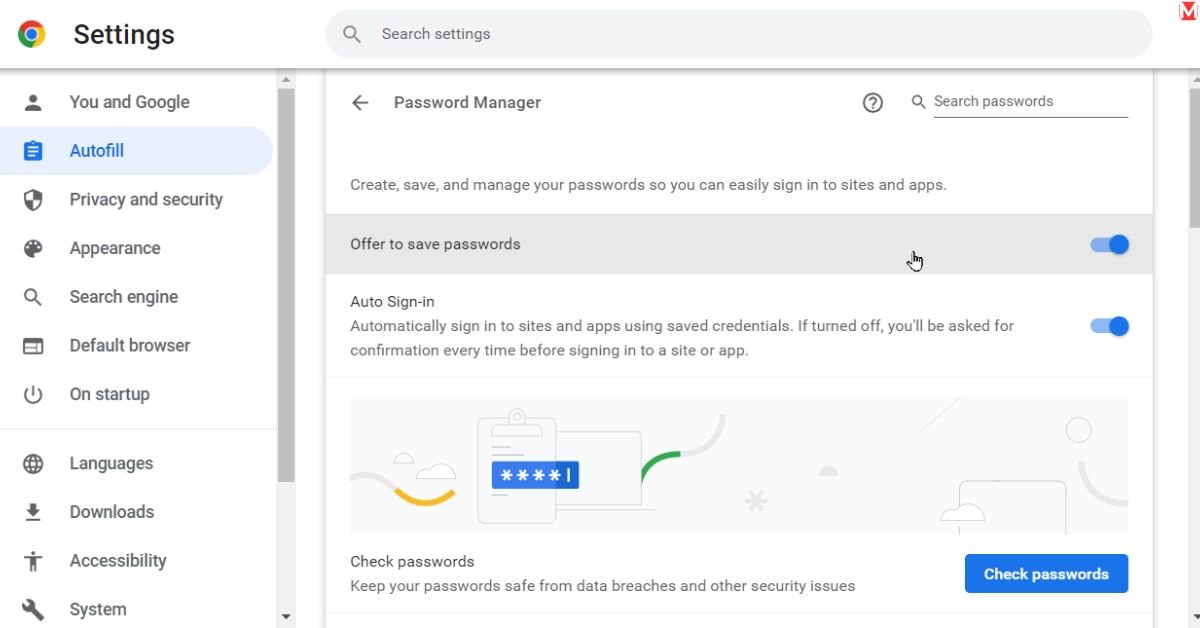
This tool offers impressive capabilities:
- Automatic password generation – Creates uncrackable passwords instantly
- Cross-device sync – Your passwords follow you everywhere
- Breach monitoring – Alerts you when passwords get compromised
- Biometric authentication – Use fingerprints or face recognition
- Zero cost – Everything works without paying a penny
Who Benefits Most from This Tool?
Anyone with more than five online accounts needs password management. That includes students managing school portals, professionals accessing work systems, and families sharing streaming services.
Android Password Manager integration makes it especially valuable for mobile users who switch between phones frequently.
Where is Google Password Manager Available
Google Password Manager is available on all Android devices running Android 4.4 or higher. Additionally, Google Password Manager works on Google Chrome across the following operating systems:
Is Google Password Manager working on my OS?
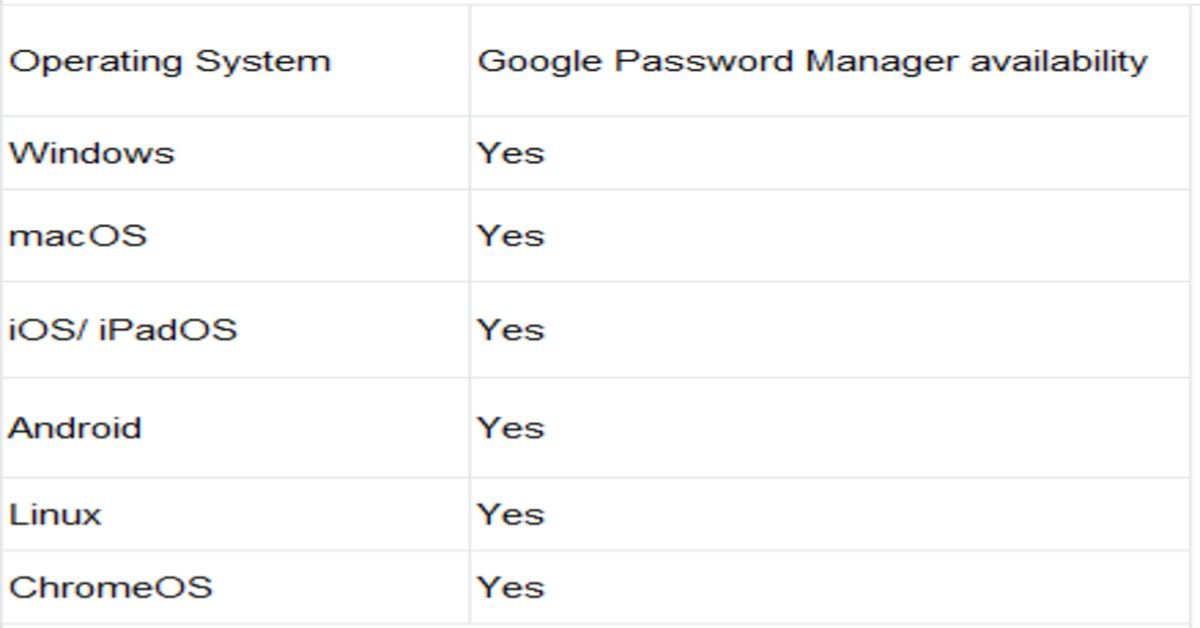
Features of Google Password Manager
Google Password Manager is a one-shot credential manager that will integrate a few functionalities into a single backend:
- Centralized Credential Hub: Google Password Manager stores all your google passwords and passkeys in one accessible location, making it easy to manage them across devices. It integrates directly with Chrome and Android, providing a seamless experience without additional software installation.
2. Advanced Security Features: The tool includes end-to-end encryption, biometric authentication through fingerprint or face recognition, and security alerts that notify users of compromised credentials. Google Password Manager also supports the new PIN functionality, adding an extra layer of protection for passkeys.
3. Password & Passkey Autofill: Google Autofill Passwords seamlessly integrates with autofill functionality, allowing saved credentials to be automatically entered into websites and apps, enhancing user convenience.
4. Cross-Platform Compatibility: While primarily used on Android and Chrome, Google is working towards full integration with other platforms like iOS, expanding its accessibility beyond Google devices.
How to Set Up Google Password Manager on Android, Chrome & iOS
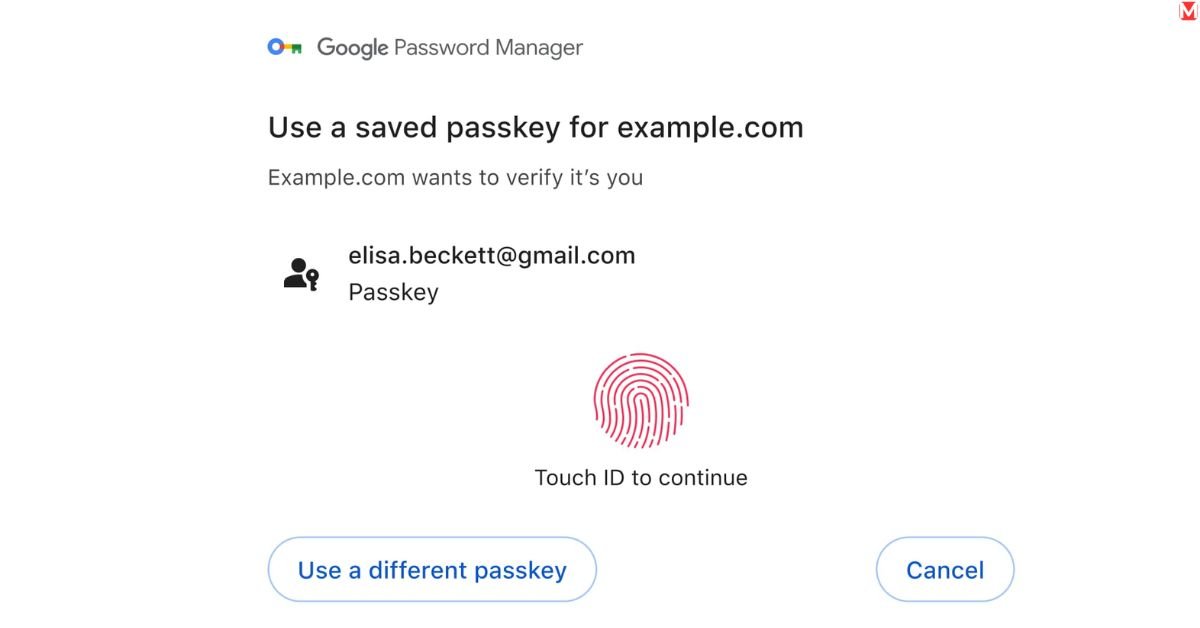
Setting up bulletproof password security takes less time than ordering coffee. Here’s how to get started on each platform.
Chrome Browser: Your Password Command Center
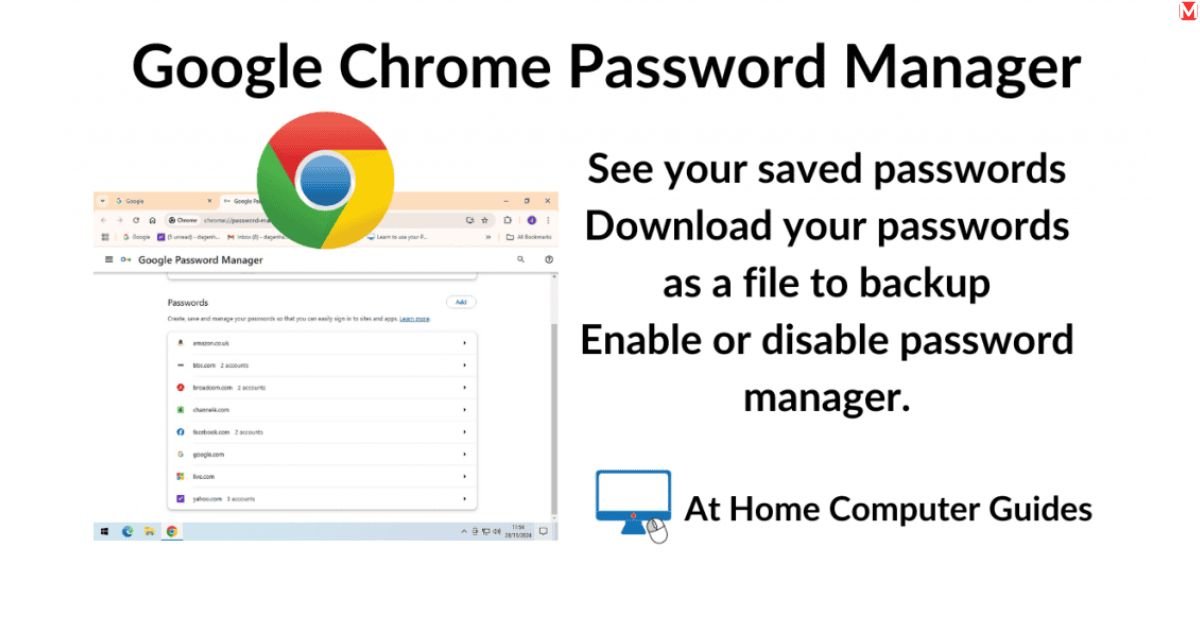
Open Chrome and click the three dots in the top-right corner. Select “Settings,” then click “Autofill” in the left sidebar. Choose “Password Manager” to access your command center.
Toggle on “Offer to save passwords” and “Auto sign-in.” These settings ensure Chrome captures new passwords and logs you in automatically.
Enable sync by clicking your profile picture and selecting “Sync is on.” This pushes your passwords to all devices using your Google account.
Android: Built-in Security Made Simple
Setting up Google password manager on Android happens through your device settings. Go to Settings > Google > Autofill with Google.
Turn on “Use Autofill with Google” and select “Google” as your autofill service. Now when apps ask for passwords, your saved credentials appear automatically.
Enable screen lock protection under Settings > Security. This adds an extra layer using your fingerprint, face, or PIN before revealing passwords.
iOS: Bringing Google's Power to Apple Devices
Download the Google Password Manager app from the App Store. After installation, go to iPhone Settings > Passwords > AutoFill Passwords.
Turn on AutoFill Passwords and select Google Password Manager from the list. You might need to authenticate with Face ID or Touch ID.
This integration lets you autofill passwords Android and iOS devices seamlessly, even though Apple prefers its own iCloud Keychain.
Sync Verification: Ensuring Your Passwords Follow You
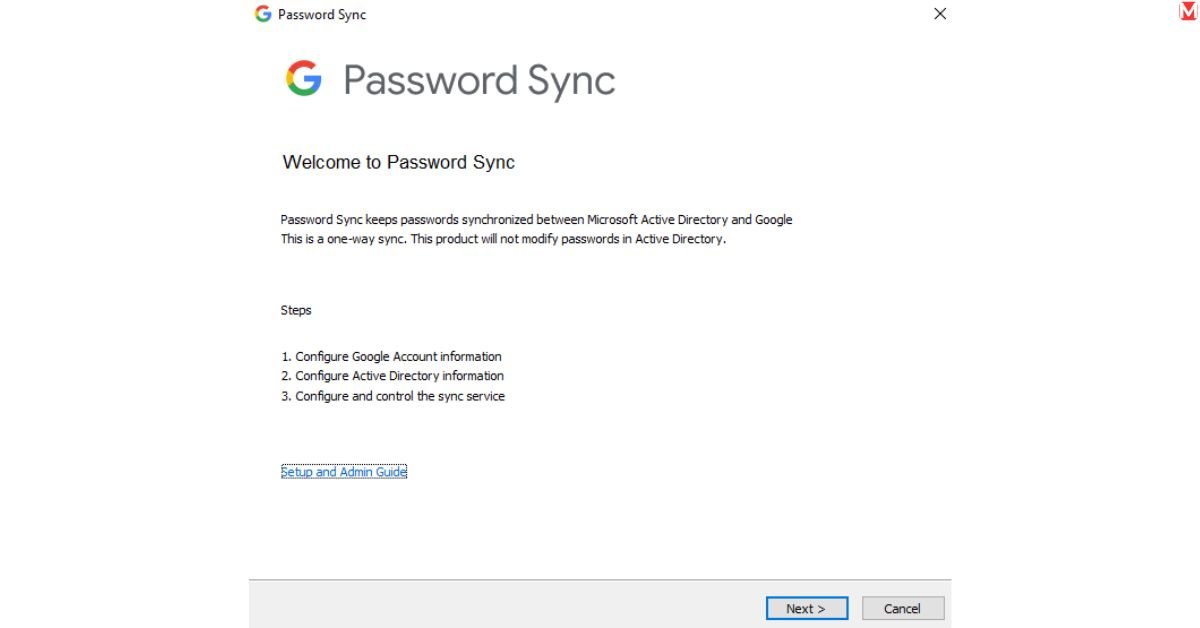
Test your setup by saving a password on one device and checking if it appears on another. Visit any login page, enter credentials, and accept Chrome’s offer to save them.
Switch to another device signed into the same Google account. The password should appear automatically when you visit that same website.
Save, Autofill, and Manage Your Passwords with Ease
The best password manager disappears into the background while keeping you secure. Google Autofill Passwords feature makes logging in feel effortless.
Never Type Another Password: Autofill Mastery
When you visit a login page, Chrome recognizes the site and displays your username. Click it, and the password fills automatically. On mobile, tap the suggestion that appears above your keyboard.
Password autofill works across thousands of websites and apps. The system learns your patterns and gets better at predicting which account you want to use.
For sites requiring two-factor authentication, the system can also store backup codes. This creates a complete login solution that works even when your phone isn’t nearby.
Managing Your Digital Vault: Organization Tips
Access your complete password collection at passwords.google.com. Here you’ll see every saved login, organized by website or app name.
Click any entry to edit the username, password, or add notes. The note section works perfectly for storing security questions or account recovery information.
Use the search bar to find specific accounts quickly. This becomes essential once you’re managing hundreds of unique passwords across different services.
Password Health Checkups: Staying Secure
The “Password Checkup” feature scans your saved passwords for security issues. It identifies weak passwords, reused passwords, and compromised credentials from known data breaches.
Google password security monitoring runs continuously in the background. When a service you use gets hacked, you’ll receive an alert with steps to change your password immediately.
Strong passwords contain at least 12 characters, mixing uppercase, lowercase, numbers, and symbols. Let Google generate these automatically instead of creating your own.
Using Passkeys in Google Password Manager for Enhanced Security

Google Passkeys represent the future of online authentication. Instead of typing passwords, you prove your identity using biometric data like fingerprints or facial recognition.
The Science Behind Passkey Security
Passkeys use advanced cryptography called FIDO2/WebAuthn standards. When you create a passkey, your device generates a unique cryptographic key pair.
The private key never leaves your device. Websites only receive a public key that’s useless without your biometric authentication. This makes phishing attacks impossible because criminals can’t steal what doesn’t exist.
Biometric authentication adds another security layer. Even if someone steals your device, they can’t access your accounts without your fingerprint or face.
Creating Your First Passkey: Step-by-Step
Visit a compatible website like Google, Microsoft, or PayPal. Look for “Sign in with passkey” or “Create a passkey” options during account setup.
Follow the prompts to create and manage passkeys using your device’s built-in security features. On phones, this means using your fingerprint or face recognition. Desktop computers might use Windows Hello or Touch ID.
The passkey saves automatically to your Google Account Sync, making it available across all your devices. No more worrying about forgetting passwords or getting locked out.
Living Password-Free: Daily Usage Tips
Use passkeys in Chrome by looking for the key icon next to login fields. Click it and authenticate with your biometric data instead of typing anything.
For passkey login on Chrome on desktop, you might need to connect your phone to complete authentication. This bridge between devices ensures security while maintaining convenience.
Keep backup authentication methods active. While passkeys are incredibly reliable, having SMS or email recovery options prevents lockouts during device failures.
How to Import or Export Your Passwords Without Losing Anything
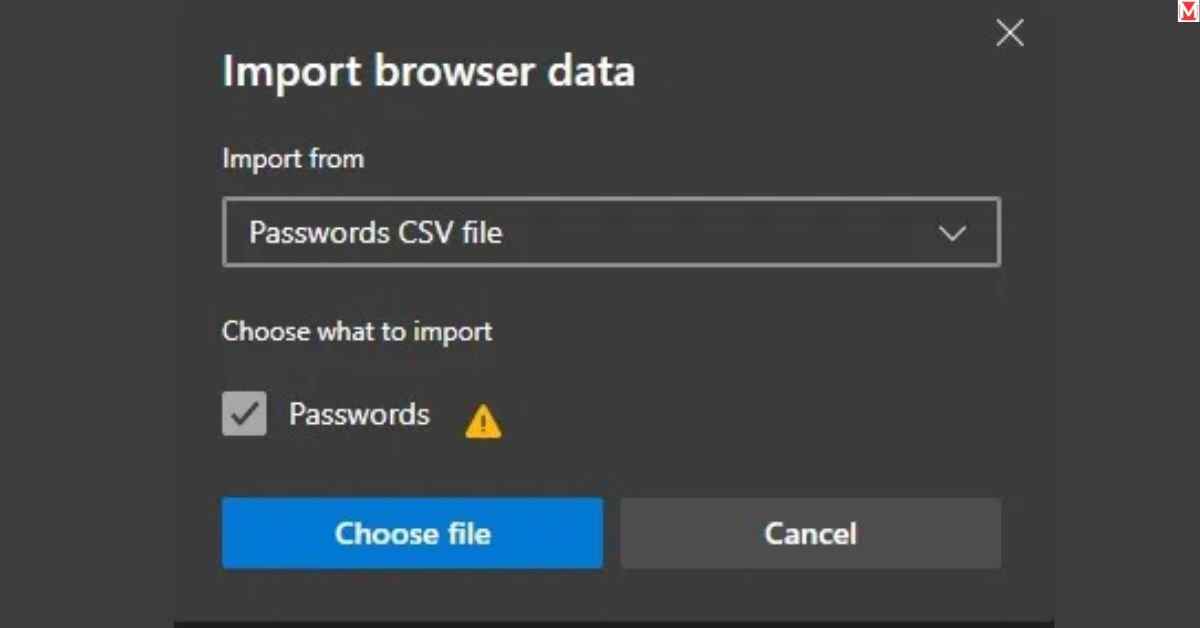
Switching password managers shouldn’t feel like moving houses. Here’s how to password export/import Google data safely and completely.
Import Like a Pro: From Any Password Manager
Most password managers export data as CSV files. Download your current password list and clean up the formatting if needed.
In Chrome, go to Settings > Autofill > Password Manager. Click the three dots and select “Import passwords.” Choose your CSV file and let Chrome process the data.
The system automatically detects duplicates and asks how to handle conflicts. Usually, keeping the newer password makes sense, but review each case individually.
Export Safely: Protecting Your Data in Transit
Export creates an unencrypted CSV file containing all your passwords. This file represents enormous security risk if it falls into wrong hands.
Only export when necessary, like switching to another password manager. Immediately delete the CSV file after importing it elsewhere, and empty your computer’s trash folder.
Consider using a secure file transfer service if you need to move the export between devices. Regular email isn’t secure enough for this sensitive data.
Verification Checklist: Ensuring Nothing Gets Lost
After importing, randomly check several accounts to verify that passwords work correctly. Test both simple and complex logins, including those with special characters.
Access saved credentials through passwords.google.com and confirm that all expected accounts appear. Pay special attention to banking, email, and work-related passwords.
Create a backup strategy going forward. Regular exports to a secure location protect against account lockouts or service disruptions.
Google Password Manager vs Other Tools: What Sets It Apart?
In a world of premium password managers, Google’s free solution punches above its weight class. Here’s how it compares to popular alternatives.
Feature Comparison: Free vs Premium Options
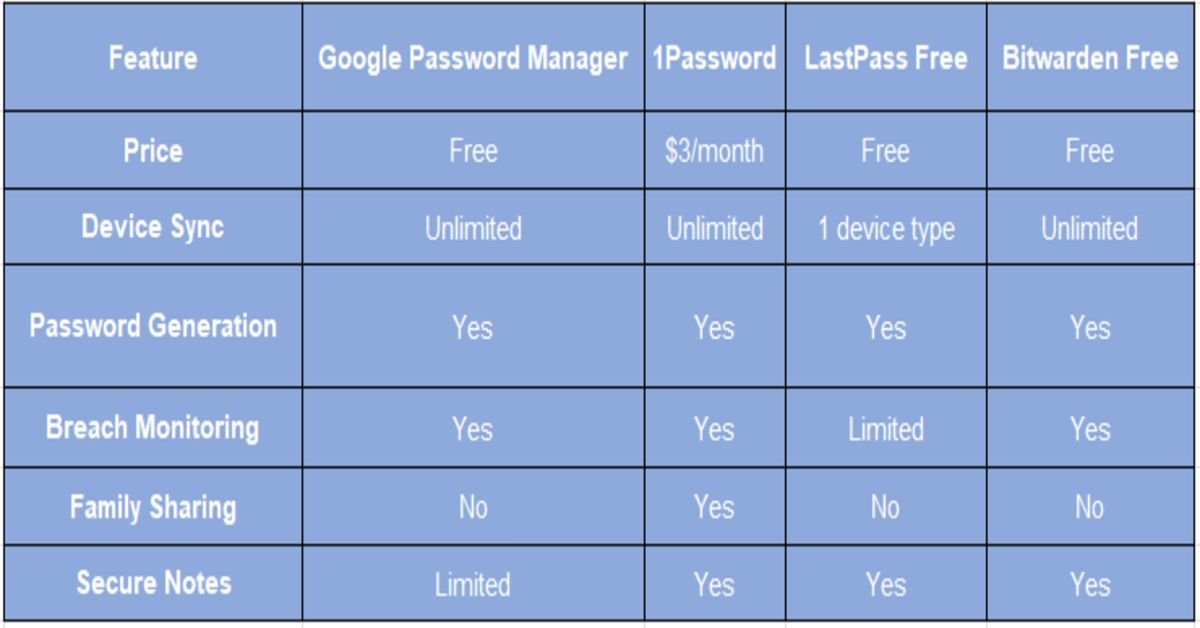
The Free Advantage: What You Get Without Paying
Google password manager features include everything most users need. You get unlimited password storage, automatic sync, breach monitoring, and strong password generation.
The cross-platform password manager functionality works across Windows, Mac, iOS, and Android. While not perfect everywhere, it covers the vast majority of use cases.
Integration with existing Google services creates seamless experiences. Your passwords work automatically in Gmail, YouTube, Google Drive, and thousands of other websites.
Where Google Leads: Integration and Simplicity
Manage passwords Google style means everything just works. No separate apps to install, no subscription fees to track, no complex setup procedures.
Chrome suggests strong passwords automatically during account creation. This proactive approach prevents weak passwords before they become security problems.
Save passwords in Chrome happens transparently. Most users never think about password management because the system handles everything behind the scenes.
Honest Limitations: Where Premium Tools Win
Google doesn’t offer family password sharing like 1Password or Dashlane. Each person needs their own Google account and password collection.
Advanced features like secure document storage, detailed security reports, and customer support require premium alternatives. These matter most for business users or security enthusiasts.
Third-party app integration lags behind dedicated password managers. While mobile autofill works well, desktop applications outside browsers need manual password entry.
Can You Use Google Password Manager on Non-Google Devices?
Your Windows PC and iPhone don’t have to be left out of Google’s password party. Here’s how to extend coverage beyond the Google ecosystem.
Windows and Mac: Making Google Play Nice
Install Chrome browser on any Windows or Mac computer. Sign into your Google account, and all saved passwords sync automatically.
The password manager for Android and desktop Chrome share the same database. Passwords saved on your phone appear instantly in your computer’s browser.
For maximum coverage, set Chrome as your default browser. This ensures password autofill works across as many websites as possible.
READ MORE ABOUT: Access your Google Password Manager
iPhone Users: Getting Google's Security on iOS
Download Google Chrome from the App Store and sign in to your Google account. While Safari remains your default browser, Chrome provides access to your complete password collection.
Install the dedicated Google Password Manager app for system-wide autofill. Configure it in iOS Settings > Passwords > AutoFill Passwords.
This setup lets you sync passwords across devices even in Apple’s walled garden. Your Android passwords work seamlessly on iPhone and iPad.
Browser Wars: Using Google Passwords Everywhere
Chrome extensions don’t exist for other browsers, but workarounds provide partial functionality. Consider bookmarklets that open passwords.google.com quickly.
For Firefox or Safari users, manually copying passwords from the Google website works for occasional use. It’s not elegant, but it maintains access to your secure passwords.
Secure login without passwords using passkeys works best within the Chrome ecosystem. Other browsers support passkeys, but integration isn’t as smooth.
How Google Keeps Your Passwords Safe and Private
Your passwords hide behind more security layers than Fort Knox. Understanding Google’s protection helps you trust the system with your digital life.
Military-Grade Encryption: Your Digital Safe
End-to-end encryption protects your passwords using AES-256 encryption. This same standard secures military communications and banking transactions worldwide.
Your passwords encrypt on your device before traveling to Google’s servers. Even Google employees can’t read your actual passwords – they only see encrypted gibberish.
Decryption keys derive from your Google account password and device information. This means your passwords stay locked even if someone gains unauthorized server access.
Google's Security Track Record: Trust Through Transparency
Google operates some of the world’s most secure data centers. Multiple layers of physical security, network monitoring, and access controls protect the servers storing your encrypted passwords.
Regular third-party security audits verify that Google’s password management meets industry standards. These reports, available publicly, demonstrate an ongoing commitment to security best practices.
How safe is Google Password Manager depends partly on Google’s overall security reputation. With billions of users trusting Google with email, photos, and documents, password security benefits from enterprise-grade protection.
Your Privacy Rights: What Google Can and Can't See
Google’s privacy policy clearly states they can’t decrypt your saved passwords. The encryption system prevents even legitimate Google access to your actual credentials.
Metadata like which websites you save passwords for might be visible, but the actual usernames and passwords remain encrypted and private.
You control password data through Google’s privacy settings. Export, delete, or modify your password collection anytime without restriction.
Troubleshooting: If Chrome Doesn't Offer to Save Passwords
When Chrome goes silent on password saving, these fixes bring it back to life. Most issues stem from simple settings problems rather than complex technical failures.
Quick Fixes: The Most Common Culprits
Check Chrome’s password settings first. Go to Settings > Autofill > Password Manager and verify “Offer to save passwords” is enabled.
Incognito mode intentionally doesn’t save passwords for privacy reasons. Switch to regular browsing mode if you want password saving functionality.
Some websites block password managers using special code. These sites typically handle sensitive information like banking or government services.
Deep Dive Solutions: When Simple Fixes Fail
Clear Chrome’s browsing data if password saving stops working suddenly. Go to Settings > Privacy and Security > Clear Browsing Data and select “Passwords and other sign-in data.”
Disable other password manager extensions that might conflict with Google’s built-in system. Multiple password managers often interfere with each other’s operation.
Reset Chrome sync if passwords aren’t appearing across devices. Sign out of your Google account in Chrome, then sign back in to refresh the connection.
Prevention: Avoiding Future Password Saving Issues
Keep Chrome updated to the latest version. Password management improvements and bug fixes arrive regularly through automatic updates.
Avoid using multiple Google accounts simultaneously in Chrome. This can confuse the password saving system about which account should store new credentials.
Review website-specific password settings occasionally. Some sites might be set to “Never save” accidentally, preventing future password storage.
Your Password Security Journey Starts Now
Google Password Manager offers enterprise-level security without the enterprise price tag. You get automatic password generation, cross-device sync, breach monitoring, and passwordless authentication methods through passkeys.
Perfect password security isn’t about having the most complex system – it’s about having one you’ll use every day. Google’s integrated approach removes friction while adding protection.
Start by enabling password saving in Chrome today. Let Google generate your next few passwords automatically. Within weeks, you’ll wonder how you ever managed dozens of passwords manually.
Your digital security deserves better than weak, reused passwords. Google Password Manager provides that protection right now, for free, across all your devices. The only question left is: why haven’t you started using it yet?