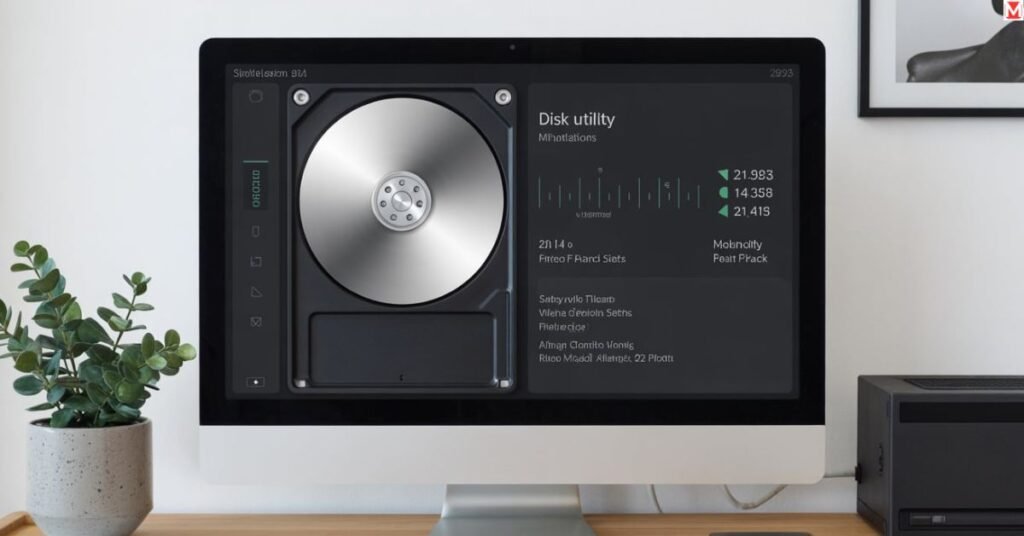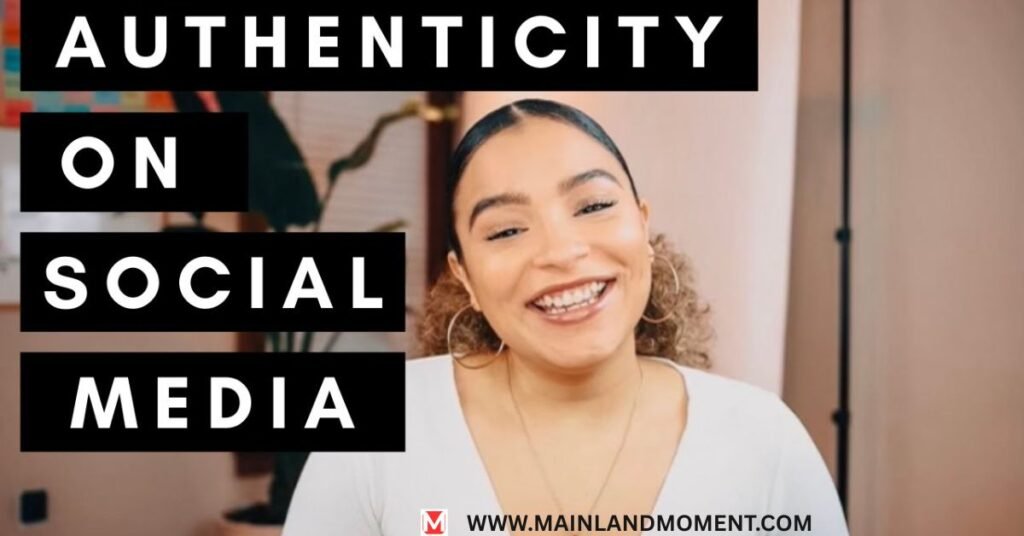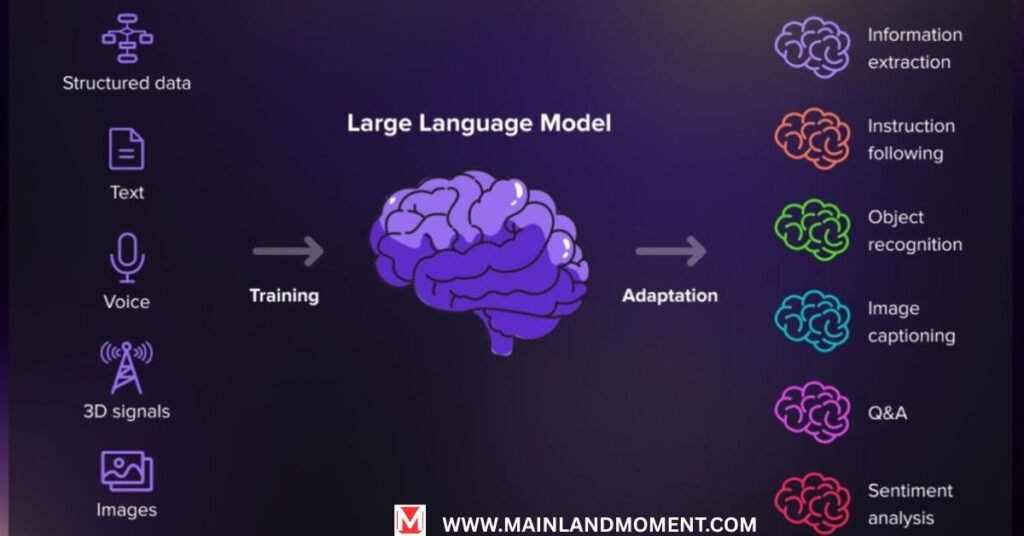What Is a Disk Utility & How to Use It to Manage Your Drives
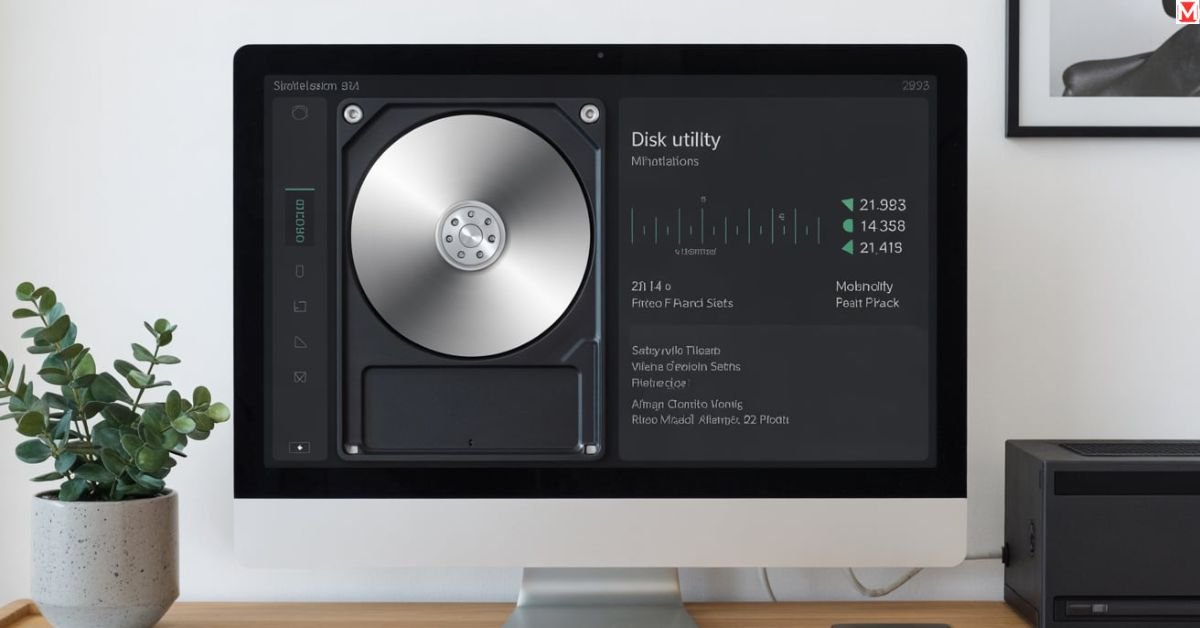
Disk Utility remains one of macOS’s most powerful but least-known built-in tools, at least for disk management. This indispensable tool helps you keep your drives in the best possible shape for optimal performance, repairs, and organization and provides professional-grade benchmarking results. Whether you have a corrupt startup disk or need to format an external hard drive, Disk Utility is there for you.
This is something every Mac owner needs to at least understand. From verifying disk health to creating secure backups, the Disk Utility is packed with options that can help you protect or recover your data and keep your Mac running smoothly for years to come. Let’s take a closer look at all you can do with this invaluable macOS tool.
Understanding Disk Utility's Core Purpose

The Disk Utility Mac is your one-stop shop for any and every disk operation. Apple has intended this tool for all things from basic maintenance to more advanced drive management. Pre-installed on every Mac, it’s got what it takes to address numerous storage-related issues.
The utility works with multiple file systems, including APFS, Mac OS Extended, MS-DOS (FAT), and ExFAT. This versatility makes it perfect for managing both internal drives and external storage devices. Whether you’re running macOS High Sierra or the latest version, Disk Utility remains consistent in its core functionality.
Like it or not, modern Macs are all in on the Apple File System (APFS), and Disk Utility does a power user-level job with it. You can access advanced files with added security and reliability.
Opening and Navigating Disk Utility
The process of learning how to use Disk Utility begins with locating it. The simplest way is to search for “Disk Utility” and open it through Spotlight search. You can also find it in your Applications folder in the macOS Utilities folder.
For dire circumstances, you will have to boot into Mac Recovery Mode. Start your Mac and hold down the Command + R keys to boot into Recovery HD. And boy, does this baby come in handy when your startup disk requires repair.
The left-hand sidebar of the interface presents all the connected storage devices. Your drives are listed with their capacity, available space, and current file system. The main window shows you everything you need to know about your chosen device.
First Aid: Your Primary Repair Tool
Disk Utility First Aid represents the most commonly used feature for drive maintenance. This diagnostic tool scans your drives for errors and attempts automatic repairs. Running First Aid regularly helps prevent serious storage problems.
The process involves several verification steps:
- File system structure checks
- Directory integrity verification
- Volume bitmap analysis
- Catalog file examination
First Aid works on both internal and external drives. However, you cannot run it on your current startup disk while macOS is running. For startup disk repair Mac operations, you’ll need Recovery Mode access.
Repairing Your Startup Disk
When your Mac won’t start up properly, macOS Disk Utility becomes your lifeline. Boot into Recovery Mode to access the repair tools needed for your startup disk. This process often resolves boot failures and system crashes.
The repair process targets the Macintosh HD – Data volume, which contains your user files and applications. Disk Utility can fix corrupted files on Mac systems by rebuilding damaged directory structures.
Common startup disk issues include:
- Corrupted system files
- Directory structure damage
- File permission errors
Volume header corruption
Success rates for startup disk repairs hover around 85% for minor corruption issues. More severe damage might require professional data recovery services.
Formatting and Erasing Drives
Formatting a disk, and Mac operations become necessary when preparing new drives or completely wiping existing ones. Disk Utility offers several formatting options depending on your intended use.
For Mac-only environments, choose APFS or Mac OS Extended formats. Cross-platform compatibility requires ExFAT or MS-DOS (FAT) formatting. Each format brings specific advantages and limitations.
The secure erase Mac disk feature overwrites data multiple times, making recovery nearly impossible. This proves essential when selling or disposing of storage devices containing sensitive information.
| File System | Best For | Max File Size | Compatibility |
|---|---|---|---|
| APFS | Modern Macs | 8 EB | macOS only |
| Mac OS Extended | Older Macs | 8 TB | macOS only |
| ExFAT | Cross-platform | 16 EB | Mac/Windows |
| MS-DOS (FAT32) | Universal | 4 GB | All systems |
Managing Drive Mounting Issues
People are annoyed with the problem of the external drive not mounting the Mac. Disk Utility can solve these common problems in several ways. Other times, drives will show up in the utility but won’t mount as expected.
First, see if the drive appears in Disk Utility’s device list. You may use the mount command in the toolbar if it’s visible but disabled. For fully invisible drives, inspect physical connections and power.
Mount and unmount drive operations solve 129-xPlane11_history.txt different connectivity problems. You should always manually unmount before disconnecting, or you can corrupt data/filesystem.
Creating Disk Images for Backup
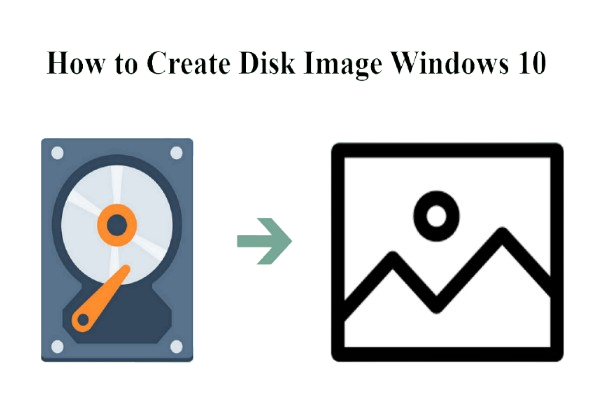
The Create Disk Image Mac facility gives you the best in both backup and archiving. Disk images create an image of your disks, including files, folders, and the operating system, as your drive appears right now.
Mac OS X The Disk Image MKS can be created in read-only, compressed, and password-protected formats. Opt for compressed images or encrypt them for the protection of your sensitive data.
The process creates. dmg files, which are mounted like physical media when opened. This is an excellent feature when you want to distribute software, create a backup for software, clone a system, etc.
Partitioning Your Drives
Disk partitioning in Mac OS Operation splits a hard drive into two or more sections. All partitions are established as independent drives, each with its file system and allocated storage space.
Common partitioning scenarios include:
- Dual-boot configurations
- Data organization systems
- Testing environments
- Backup storage isolation
Partition in Disk Utility with the partition tab on the main GUI. You can change sizes, give names, and select different file systems for each partition.
Advanced Disk Management Features
Volume management in macOS Catalina treated the system and data volumes differently. This added security protects system files, but allows end-users to modify their data.
Encrypt the external drive. Mac features deliver file encryption to protect your portable data. Your data is protected with password-protected encryption even if the drive is lost or stolen.
How disk space management Mac tools can reveal your storage use patterns. The storage tab shows you which files and apps are taking up the most space on your drives.
Troubleshooting Common Problems
Disk Utility error messages provide clues about specific drive problems. Understanding these messages helps determine whether issues are repairable or require professional intervention.
Disk Utility repair failed situations often indicate hardware problems or severe corruption. In these cases, immediate data backup becomes your top priority before the drive fails.
Why won’t the mount on Mac question have multiple potential answers? File system corruption, hardware failure, or connection issues could all cause mounting problems.
Recovery Mode Operations
Boot Mac in Recovery Mode provides access to Disk Utility when your startup disk has problems. This special boot environment loads essential tools without relying on your main system drive.
Steps to run First Aid in Disk Utility from Recovery Mode mirror the normal process. However, you gain access to repair your startup disk, which isn’t possible during normal operation.
Recovery Mode also enables complete system reinstallation if Disk Utility cannot resolve your drive problems. This nuclear option preserves your data while rebuilding the operating system.
Best Practices and Maintenance
Verify disk health. Mac operations should occur monthly for optimal drive performance. Regular First Aid scans catch problems early, preventing catastrophic failures that could destroy your data.
Backup before disk repair represents the golden rule of drive maintenance. Even successful repairs occasionally cause unexpected data loss, making current backups essential.
Schedule regular maintenance during low-usage periods. Drive repairs can take hours, depending on disk size and problem severity.
READ MORE ABOUT: Disk Utility User Guide by Apple
Conclusion
Disk Utility empowers every Mac user with professional-grade drive management capabilities. From basic maintenance to complex repairs, this built-in tool handles diverse storage challenges with remarkable effectiveness. Understanding its features and proper usage techniques protects your valuable data while extending your Mac’s operational lifespan.
Regular maintenance using Disk Utility prevents minor issues from becoming major disasters. Whether you’re troubleshooting startup problems, formatting new drives, or creating secure backups, this versatile utility provides the solutions you need for comprehensive disk management.