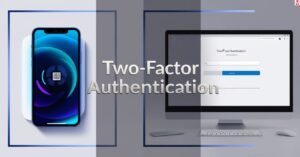Top Ways to Scan Documents Using Your Phone or Laptop
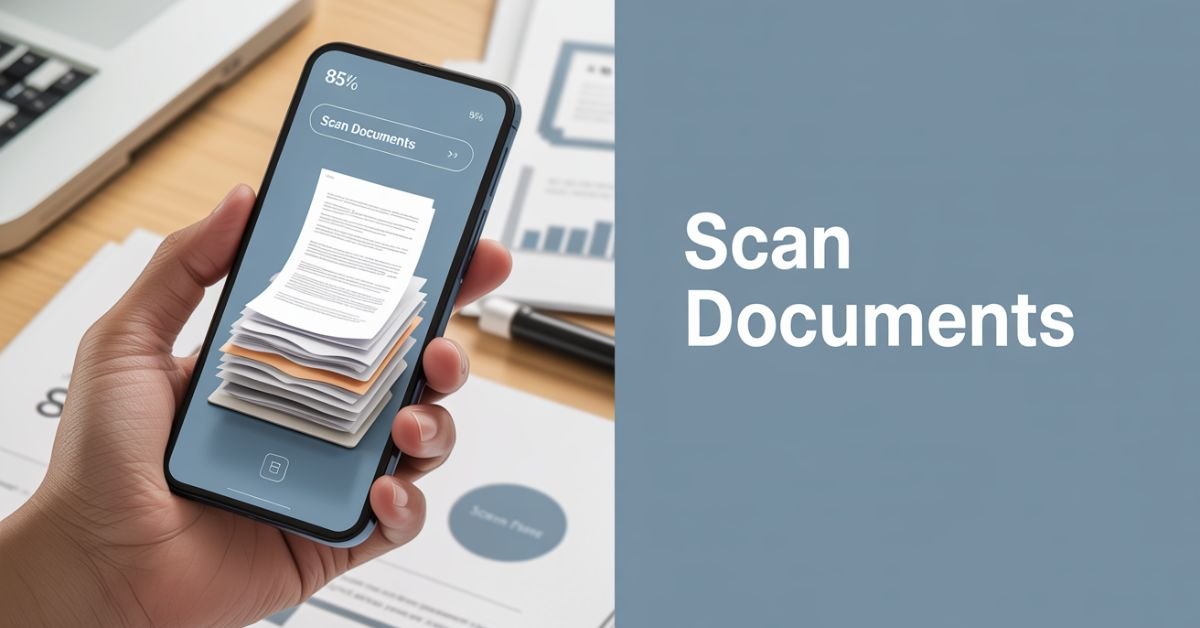
Scan documents easily with modern technology right at your fingertips. Gone are the days when you needed expensive equipment to digitize documents. Today, your phone or laptop can handle most scanning tasks with surprising quality and convenience.
Whether you are working from home or managing business records, knowing how to scan documents effectively saves time and money. This guide walks you through every method available, from basic phone apps to advanced printer control panel features.
Why Document Scanning Matters More Than Ever
Digital transformation has revolutionized how we handle paperwork. The need to scan documents has become essential for modern life due to its many advantages.
Legal and business advantages include instant scan documents for sharing, reduced storage costs, and improved accessibility. Many companies now require digital copies for compliance purposes.
Environmental impact plays a crucial role, too. The paperless scanning approach reduces paper consumption by up to 30% in typical office environments.
Cost savings become apparent quickly. A single scanner can eliminate filing cabinets, reduce printing costs, and minimize document loss risks.
Phone Scanning: Your Pocket-Sized Solution
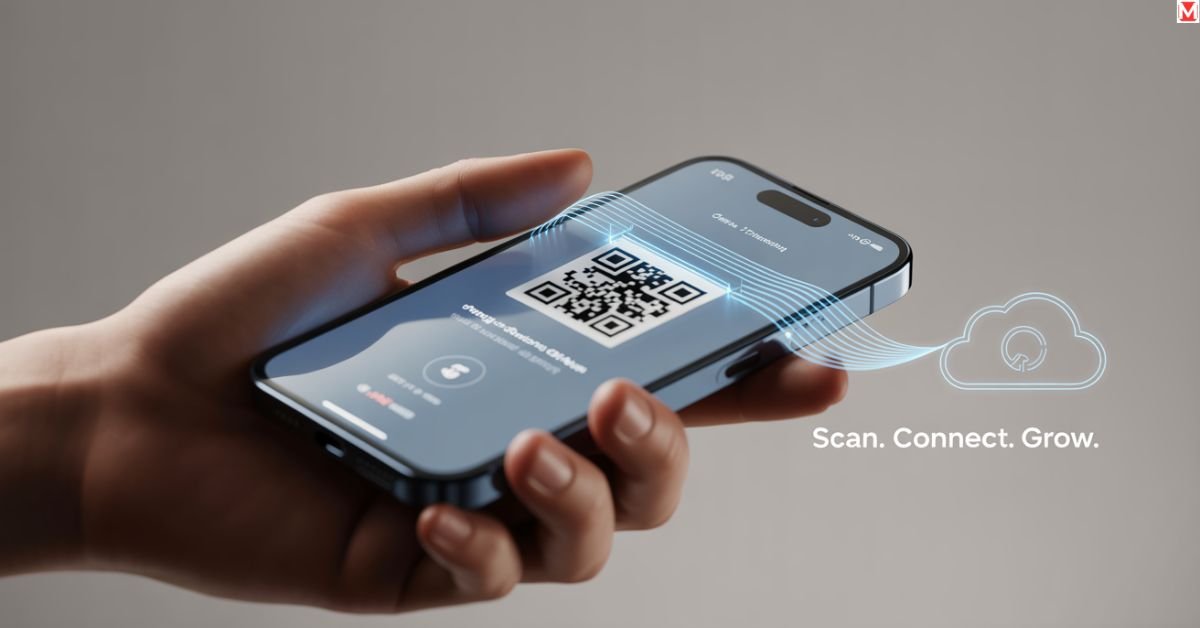
Native Phone Apps That Work
Your smartphone already contains powerful scanning capabilities. iPhone users can access the built-in Notes app scanner by opening Notes, tapping the camera icon, and selecting “Scan Documents.”
Android devices offer Google Drive’s scanner functionality. Open Google Drive, tap the plus icon, then select “Scan.” This scan method produces surprisingly high-quality results.
Samsung phones include a native scanner in their camera app. Simply open the camera, point at a document, and look for the document detection prompt.
Third-Party Apps That Outperform Stock Options
Professional scanning applications offer advanced features:
- Adobe Scan provides OCR capabilities and cloud storage integration
- CamScanner excels at multi-page document handling
- Microsoft Office Lens offers seamless Office 365 integration
- Genius Scan focuses on speed and accuracy
These scanning tools typically produce better results than native apps, especially for business documents requiring professional presentation.
Advanced Phone Scanning Techniques
Optimal lighting conditions make the biggest difference when you scan documents for high quality. Position documents near windows during daylight hours, or use consistent overhead lighting to avoid shadows.
Document positioning requires careful attention to effectively scan documents. Place documents on contrasting backgrounds white papers on dark surfaces work best. Keep your phone parallel to the document surface for even focus.
Laptop Scanning: Traditional Methods Reimagined
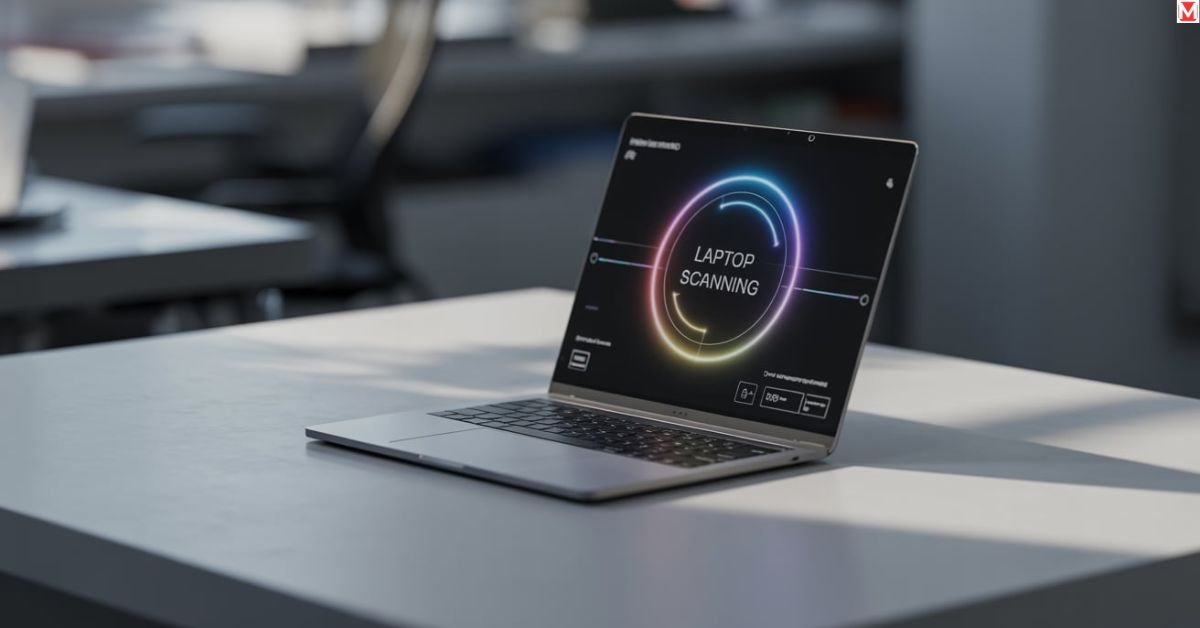
Built-in Laptop Camera Scanning
Windows laptops offer document scanning through the Camera app’s document mode. This feature automatically enhances contrast and corrects perspective distortion.
Mac computers include scanner utilities within the Preview application. Access this by selecting File > Import from Scanner within Preview.
Chromebook users can utilize web-based scanning solutions or Android apps through Google Play Store integration.
Scanner Software Solutions
Dedicated scanning software provides professional-grade results. NAPS2 offers comprehensive scanning capabilities for Windows users. This scan application supports various file formats and batch processing.
VueScan works with thousands of scanner models and provides advanced color correction features. Professional photographers often prefer this scanning tool for precision.
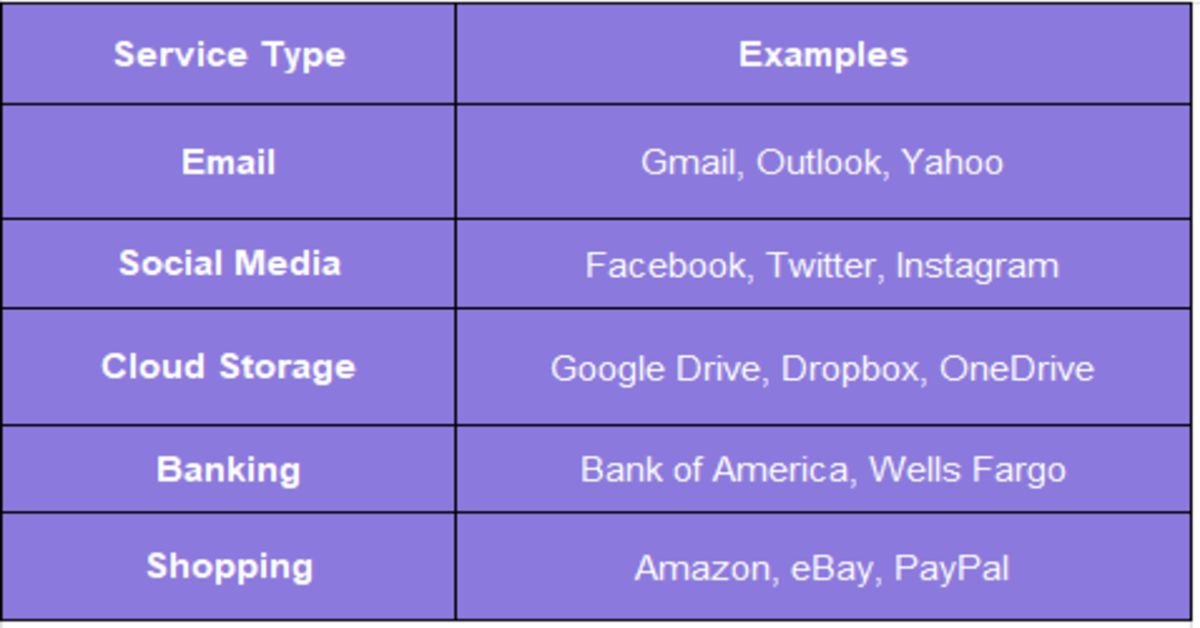
Printer-Based Scanning: The Professional Approach

Why Scanning Remains Crucial
Professional document management requires reliable, high-quality scanning. Legal documents, contracts, and archived materials need superior image quality that only dedicated scanners provide to properly scan documents.
Archive-quality preservation demands specific resolution and file format standards. Most legal firms require a 300 DPI minimum resolution to scan documents for court submissions.
Backup and disaster recovery strategies rely on properly scanned documents. Digital copies protect against fire, flood, and other disasters.
Pre-Scan Preparation: Setting Up for Success
Driver installation represents the most critical step. Visit manufacturer websites to download the latest printer drivers rather than relying on Windows Update alone.
Network connectivity verification prevents mid-scan failures. Test your connection by printing a test page before starting large scanning projects.
Document preparation involves removing staples, paper clips, and smoothing wrinkled pages. Clean documents produce dramatically better scan results.
Computer-to-Printer Scanning Methods
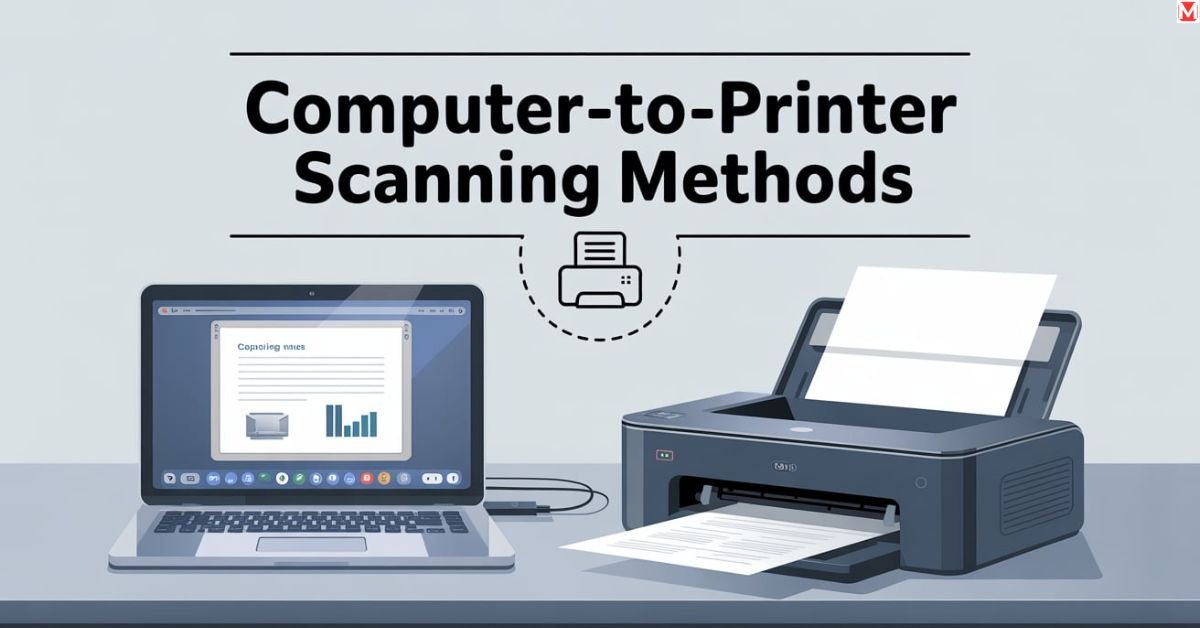
Windows Users: Step-by-Step Process
Windows scanner setup requires proper device drivers and software configuration. Access Windows Settings > Devices > Printers & Scanners to add your device.
The scanning process involves opening Windows Fax and Scan, selecting “New Scan,” choosing scan settings, placing documents in the scanner, and clicking “Scan.”
Mac Users: Seamless Integration
Mac computers excel at scanner integration through the Image Capture application. This software utility automatically detects compatible scanners and allows users to scan documents with intuitive controls.
System Preferences > Printers & Scanners shows available devices. Click your scanner name to access settings, test functionality, and begin to scan documents efficiently.
ChromeOS Users: Cloud-First Approach
Chromebook scanning relies on web-based solutions and Android app compatibility. Google Drive serves as the primary scan destination for most users.
Web-based scanning applications like HP Smart work well for supported printer models.
Direct Printer Scanning: Four Powerful Methods

USB/Flash Drive Scanning
Modern printers support direct USB scanning without computer involvement. Insert a USB drive into the printer’s USB port, then use the printer control panel to initiate scanning.
Compatible file formats include PDF, JPEG, and TIFF. PDF works best for text documents, while JPEG suits photographs.
Email Integration Scanning
Email scanning sends documents directly from the printer to specified email addresses. Configure SMTP settings through the printer interface or web portal.
File size limitations vary by email provider. Gmail allows 25MB attachments, while business email systems often support larger files.
Network Folder Scanning
SMB configuration enables direct scanning to network folders. This scan destination option works well for office environments with shared storage systems.
Cloud Storage Integration
Major cloud services integrate directly with modern scanners:
- Google Drive supports automatic uploads with folder organization
- Dropbox offers business-grade integration for team collaboration
- OneDrive synchronizes with Microsoft Office workflows
- Box provides enterprise-level security features
Document Positioning: Perfect Scan Techniques
Glass cleaning dramatically improves scan quality. Use lint-free cloths and appropriate cleaning solutions to remove dust and fingerprints.
Document flattening techniques eliminate shadows and distortion. For bound documents, press firmly but avoid damaging binding materials.
Multiple document handling requires consistent spacing and alignment. Use document guides when available, or create positioning templates.
Non-Scanner Printer Solutions
When your printer lacks scanning capabilities, several alternatives exist. All-in-one printer recommendations under $200 include HP DeskJet 3755, Canon PIXMA TR4520, and Epson Expression Home XP-4100.
Standalone scanner alternatives offer superior quality for dedicated scanning tasks. Fujitsu ScanSnap models provide professional document management features.
Pro-Level Scanning Optimization
Resolution and File Format Mastery
DPI selection depends on document type:
- Text documents: 300 DPI minimum
- Photographs: 600-1200 DPI
- Line art: 1200+ DPI
- Archive materials: 600 DPI minimum
File format decisions impact usability. PDF format works best for text documents, JPEG suits photographs, and TIFF provides uncompressed quality for archival purposes.
Security and Privacy Considerations
Encryption protocols protect sensitive documents during storage and transmission. Enable AES-256 encryption for confidential business records.
Business compliance requires following industry-specific regulations like HIPAA for healthcare documents.
Troubleshooting Common Issues
Hardware Problems
Scanner calibration problems often result from dirty glass or misaligned components. Regular cleaning and maintenance prevent most issues.
Connection timeouts frequently occur with wireless scanners. Check network stability and printer driver updates to resolve connectivity problems.
Software Issues
Driver conflicts cause many scanning failures. Uninstall old drivers completely before installing updated versions.
File format compatibility issues arise with older software. Ensure your scan program supports current file format standards.
Emerging Technologies
AI-Powered Document Processing
Automatic document classification uses machine learning to sort scanned files by type. This technology saves hours of manual organization time.
Text extraction capabilities convert scanned documents into editable text formats. OCR accuracy now exceeds 99% for standard fonts and clear documents.
READ MORE ABOUT: Google Drive’s scanner functionality
Conclusion
Scan documents efficiently using the methods outlined in this guide. Whether you choose phone apps, laptop software, or traditional printer scanning, the key lies in selecting the right tool for your specific needs.
Modern document management demands reliable scanning processes that fit your workflow. Phone scanning works perfectly for quick tasks, while professional printer scanning handles complex business requirements.
Remember that proper preparation, correct settings, and regular maintenance ensure consistent results. Start with simple methods and gradually adopt more sophisticated techniques as your needs grow.
Frequently Asked Questions
What's the best file format for scanning business documents?
PDF format works best for business documents because it maintains formatting, supports text search, and works across all devices.
How can I improve scan quality when using my phone?
Use consistent lighting, keep your phone steady and parallel to the document, choose high contrast backgrounds, and clean your camera lens regularly.
Why won't my printer scan to my computer?
Check that printer drivers are updated, verify network connectivity, ensure the scanner service is running, and restart both devices.
What resolution should I use for different document types?
Use 300 DPI for text documents, 600 DPI for photographs, 1200 DPI for line art, and 600 DPI minimum for archival materials.
Can I password protect scanned documents?
Yes, most scanning software allows PDF password protection during the scanning process or through PDF editing software after scanning.