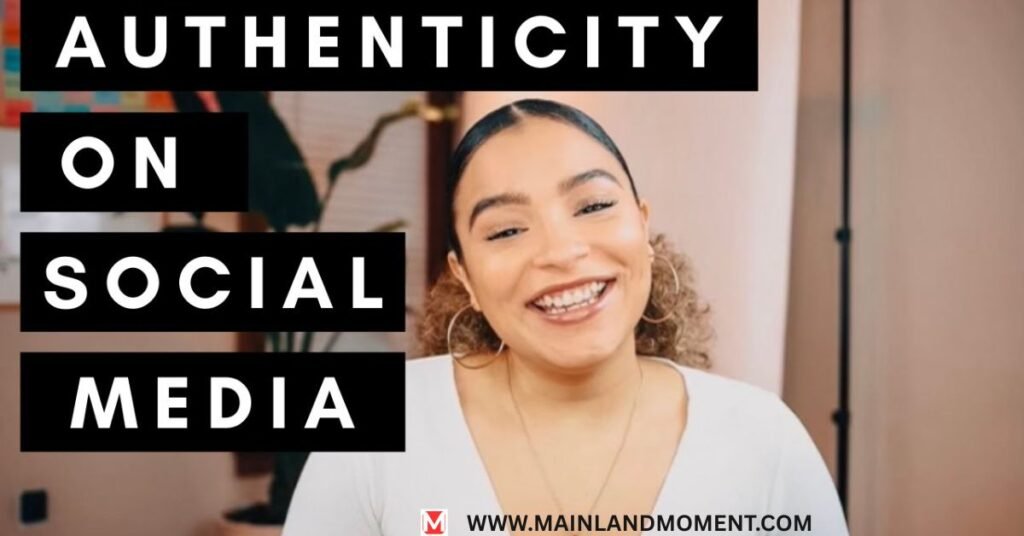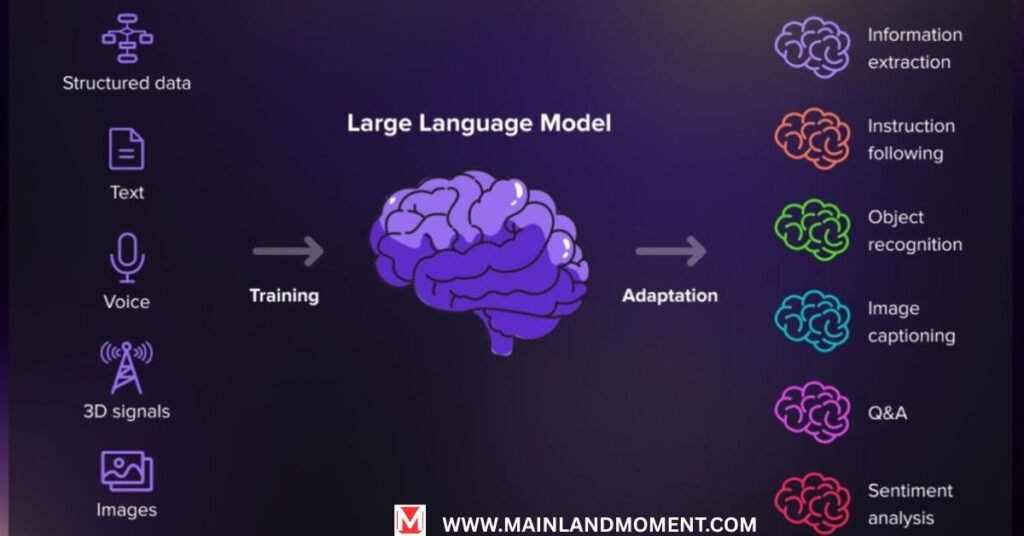Getting a new iPhone is exciting, but figuring out how to pair the Apple Watch to the new phone can feel overwhelming. Don’t worry – you’re not alone in this confusion. Millions of Apple Watch users face this exact challenge when they upgrade their devices.
The good news? Pairing your Apple Watch with a new iPhone does not have to be complicated or time consuming. With the right approach, you can have everything working perfectly in just a few minutes. Your health data, apps, and settings will transfer seamlessly.
This guide walks you through every method, troubleshooting tip, and data protection strategy you need. Whether you’re switching from an old iPhone or setting up a brand new device, we’ve got you covered.
How to Pair Apple Watch to a New Phone in 2025

The process to pair the Apple Watch with a new iPhone has gotten much smoother in 2025. Apple streamlined the entire workflow with watchOS 11 and iOS 18 updates.
Here’s what you need before starting:
- Your new iPhone is running iOS 18 or later
- Apple Watch with at least 50% battery
- Both devices are connected to Wi-Fi
- Your Apple ID password is ready
The automatic pairing method works best for most users. Simply bring your Apple Watch close to your new iPhone. A setup animation appears on your watch screen automatically. Pairing Apple Watch to a New iPhone this way is quick and convenient.
Your new iPhone will detect the watch within 30 seconds. The Apple Watch setup process begins immediately through the Watch app. Pairing Apple Watch to a New iPhone using this method helps preserve most of your existing data and settings. It’s the recommended option for users who want a seamless transition while Pairing Apple Watch to a New iPhone.
For Apple Watch Series 9 and Ultra 2 models, the process takes about 3–5 minutes. Older models might need 8–10 minutes for complete setup. The iPhone migration happens in the background while you handle Pairing Apple Watch to a New iPhone.
Pro tip: Keep both devices plugged in during setup. This prevents any interruptions from low battery warnings.
Transfer Apple Watch to a New iPhone Without Reset

Many people think they need to factory reset their watch when getting a new phone. That’s not true anymore. You can move Apple Watch to a new phone while keeping everything intact.
The key is proper iCloud backup preparation. Make sure your current iPhone has backed up all Apple Watch data to iCloud. Go to Settings > [Your Name] > iCloud and check that Apple Watch is enabled for backup.
Your watch faces, complications, and app arrangements transfer automatically. Third-party apps like Nike Run Club, Spotify, and banking apps also sync their basic settings. However, you’ll need to log back into these apps manually when Pairing Apple Watch to a New iPhone.
Health data transfer Apple Watch happens through the Health app. All your activity rings, workout history, and heart rate data moves to your new device. This process runs automatically through iCloud sync, ensuring a smooth transition when Pairing Apple Watch to a New iPhone. For the best results, verify your iCloud backup is current before Pairing Apple Watch to a New iPhone.
READ ALSO: iPhone 16e: Affordable & Powerful
Custom watch bands don’t affect the transfer process. Your Digital Crown preferences, haptic feedback settings, and notification preferences all carry over seamlessly.
Steps to Connect Apple Watch to Another Phone
Ready to connect Apple Watch to another phone? Follow these exact steps for the smoothest experience.
Step 1: Prepare Your New iPhone
- Sign in to your Apple ID
- Enable Wi-Fi and Bluetooth
- Download the latest Watch app from the App Store
- Ensure your iPhone has at least 2GB of free storage
Step 2: Start the Pairing Process
- Open the Watch app on your new iPhone
- Tap “Start Pairing.”
- Hold your iPhone over the Apple Watch screen
- Wait for the pairing animation to appear
Step 3: Follow Setup Prompts
- Choose “Set Up for Myself” or “Set Up for Family Member.”
- Select “Restore from Backup” when prompted
- Choose your most recent backup from the list
- Enter your Apple ID password when requested
Step 4: Complete Configuration
- Set up Apple Pay (optional)
- Choose apps to install
- Configure Siri settings
- Set up cellular plan (for GPS + Cellular models)
The entire Apple Watch restore process takes 5-15 minutes, depending on how much data you’re transferring. Your iPhone shows progress updates throughout.
Unpair and Reconnect Apple Watch to a New Device
Sometimes you need a fresh start. Unpair Apple Watch from your old iPhone when the automatic method doesn’t work or you’re switching to a completely different Apple ID.
Before unpairing, understand what you’ll lose:
- Custom app arrangements
- Some third-party app data
- Specific notification settings
- Apple Pay cards (these get removed automatically)
The Recommended Unpairing Method
First, create a manual backup through the Watch app. Go to the Watch app > General > Reset and tap “Erase Apple Watch Content and Settings.” This creates a final backup before removal. Pairing Apple Watch to a New iPhone becomes easier when this step is done correctly.
Your old iPhone removes the watch from your account automatically. The Apple ID sync ensures your new device can pair without conflicts. This prevents issues when Pairing Apple Watch to a New iPhone, especially if you’re switching devices. Always follow these steps to avoid errors during Pairing Apple Watch to a New iPhone.
Emergency Unpairing from Watch
If your old iPhone isn’t available, you can unpair directly from the watch. Press and hold the side button, then press and hold “Erase all content and settings.” This takes longer, but it works when you don’t have access to your old phone. Pairing Apple Watch to a New iPhone can still be done easily even in this situation.
After unpairing, Pairing Apple Watch to a New iPhone is just like setting up a brand-new watch. You can restore from your backup or start completely fresh. Make sure you follow all steps properly when Pairing Apple Watch to a New iPhone, especially if your old device is no longer available.
Fix Pairing Errors When Switching iPhones
Apple Watch not pairing with your new iPhone? These common errors have simple solutions.
Unable to Check for Update" Error
This happens when your WatchOS update gets stuck. Force restart both devices by holding their side buttons for 10 seconds. Try pairing again after both devices restart completely.
Watch Not Compatible" Message
Check your iOS and watchOS versions. Apple Watch Series 3 needs iOS 17 or later. Series 4 and newer work with iOS 18. Update your iPhone first if needed.
Bluetooth Connection Problems
Reset network settings on your iPhone. Go to Settings > General > Reset > Reset Network Settings. This clears any Bluetooth connection Apple Watch conflicts from your old device.
Apple ID Verification Loops
Sign out of your Apple ID completely, then sign back in. Sometimes, authentication tokens get confused during device switches. A fresh login usually fixes this issue.
Storage Space Issues
Your iPhone needs at least 2GB of free space for Apple Watch setup. Delete unused apps or photos before starting the process of Pairing Apple Watch to a New iPhone.
Most pairing problems resolve within two attempts. If you’re still stuck after trying these solutions, contact Apple Support directly. These tips often fix issues related to Pairing Apple Watch to a New iPhone, especially when storage or connectivity is involved. Don’t hesitate to get expert help if Pairing Apple Watch to a New iPhone continues to fail.
Repair Apple Watch Without Losing Health Data
Your fitness journey shouldn’t restart with your phone upgrade. Here’s how to keep your health data when switching phones safely.
Before Starting the Switch
Open the Health app on your old iPhone. Tap your profile picture, then “Export All Health Data.” This creates a backup file you can import later if needed, especially during Pairing Apple Watch to a New iPhone.
Check that Health data syncs to iCloud. Go to Settings > [Your Name] > iCloud > Health. Make sure this toggle is enabled and shows “Last Updated” recently. This ensures your health records are preserved when Pairing Apple Watch to a New iPhone, allowing a smooth setup. Always verify these settings before Pairing Apple Watch to a New iPhone to avoid losing important fitness or medical history.
During the Pairing Process
Choose “Restore from Backup” when setting up your watch. Select the most recent backup that includes health data. The system shows backup size and creation date to help you choose correctly while Pairing Apple Watch to a New iPhone.
Your activity rings, workout history, heart rate trends, and sleep data all transfer automatically. Health data transfer Apple Watch typically takes 2–3 minutes for most users. This step ensures that Pairing Apple Watch to a New iPhone feels seamless and complete. Always double-check your iCloud sync settings before Pairing Apple Watch to a New iPhone to avoid missing vital health metrics.
After Setup Verification
Open the Health app and check your activity trends. All data should appear within 10 minutes of completing setup. Missing data usually means the iCloud sync is still in progress.
Third-party fitness apps like MyFitnessPal or Strava need separate attention. Log into these apps on your new iPhone to restore their connection to your Health data.
Advanced Health Features
ECG readings, blood oxygen measurements, and Medical ID information all transfer completely. Fall detection settings and emergency contact information also move to your new device automatically when Pairing Apple Watch to a New iPhone.
If you use Family Sharing for health data, make sure those permissions are set up correctly on your new iPhone. These settings sometimes need manual adjustment after device switches, especially during Pairing Apple Watch to a New iPhone. Reviewing these configurations ensures a smooth and safe experience while Pairing Apple Watch to a New iPhone.
Quick Decision Guide
Not sure which method fits your situation? Use this simple decision tree:
- New iPhone, keeping same Apple ID → Use automatic pairing method
- Switching Apple IDs or family member’s phone → Unpair first, then set up fresh
- Having pairing errors → Try troubleshooting steps, then unpair if needed
- Want to keep all data → Always choose “Restore from Backup” option
Frequently Asked Question
Can I pair my Apple Watch without resetting it?
Yes, you can transfer Apple Watch to new iPhone without factory reset. Use the automatic pairing method and choose “Restore from Backup” during setup.
What happens to Apple Watch when changing iPhones?
Your watch automatically unpairs from the old iPhone when you pair it with the new one. All data backed up to iCloud transfers seamlessly.
How long does it take to pair an Apple Watch to a new phone?
The complete process takes 5-15 minutes, depending on your watch model and how much data transfers. Newer watches pair faster.