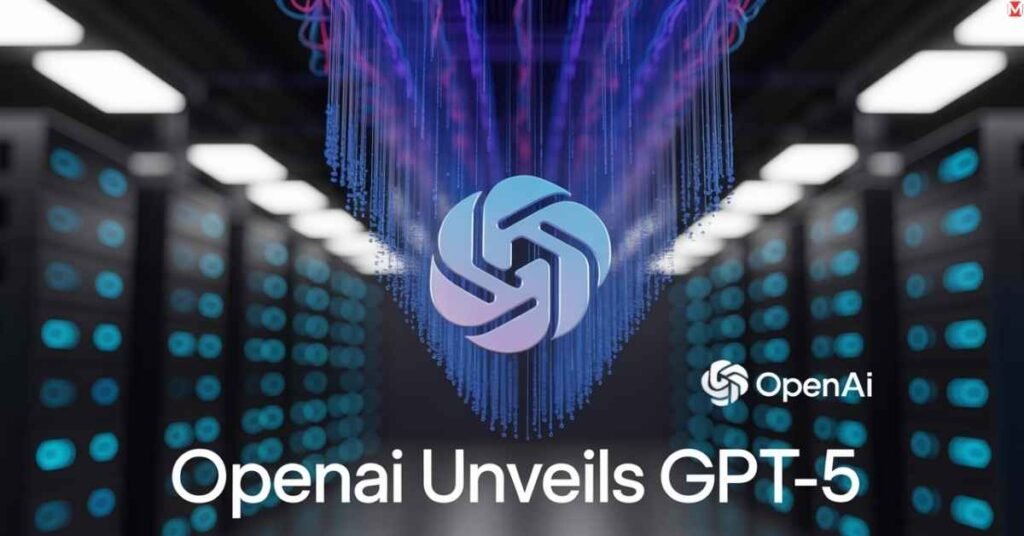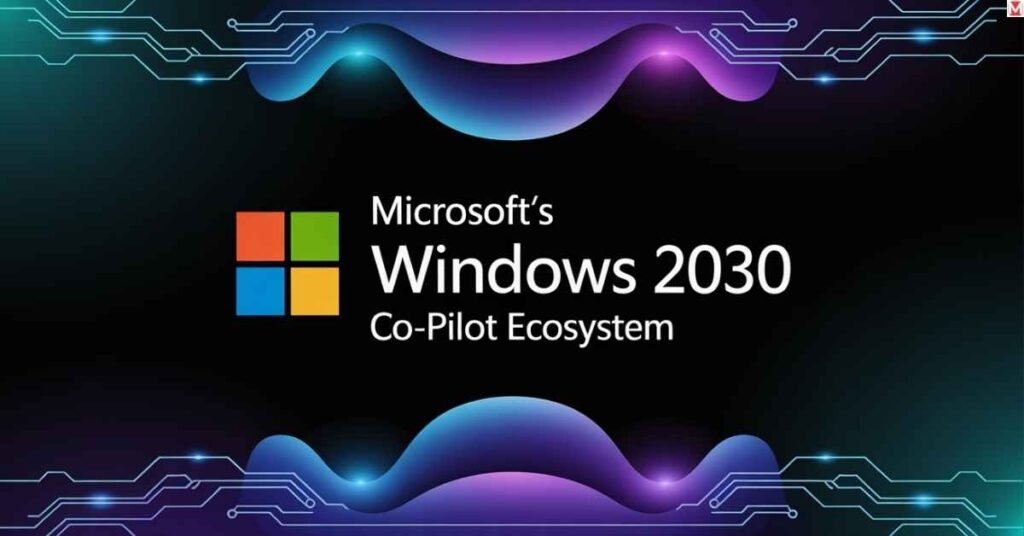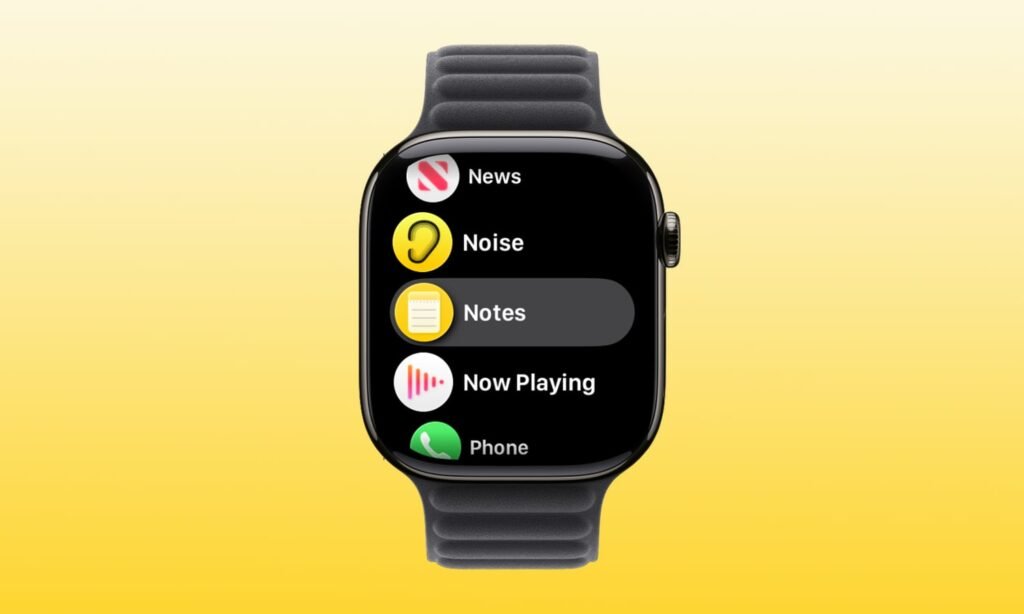8 Free Open-Source iPhone Apps for 2025 — No Ads, No Tracking, Works Offline, All from the App Store
Free open-source iPhone apps have revolutionized how users approach digital privacy and functionality. Unlike traditional apps that harvest your data, these software alternatives offer complete transparency through publicly available source code. You can download every app mentioned here directly from the App Store without jailbreaking or sideloading. Open-source software means developers worldwide can inspect, modify, and improve the code. This collaborative approach creates more secure, reliable applications that respect your privacy. These app alternatives don’t collect personal information or display advertisements because their business models don’t depend on data monetization. READ ALSO: How Chromebook Plus’s Text Capture and Simplify Tools Are Reshaping Homework & Workflow Efficiency Mozilla Firefox License Model: Mozilla Public License 2.0 Application Type: Web browser Country of Origin: United States Platforms: iOS, Android, Windows, macOS, Linux Mozilla Firefox stands out as the premier secure browser for iPhone users seeking privacy protection. This internet browser blocks over 2,000 trackers by default, preventing companies from building detailed profiles about your browsing habits. Core Properties: Firefox synchronizes bookmarks, passwords, and browsing history across all your devices while maintaining end-to-end encryption. The browser’s privacy-focused design means your online browsing data stays protected from third-party advertisers. Key Features: Enhanced Tracking Protection blocks social media trackers, cross-site cookies, and cryptominers automatically. You can customize protection levels from Standard to Strict based on your privacy needs. The browsing software also includes a built-in password manager that generates strong, unique passwords for every website. VLC Media Player License Model: GNU General Public License (GPL) Application Type: Multimedia player Country of Origin: France Platforms: iOS, Android, Windows, macOS, Linux VLC Media Player dominates the open-source media landscape by supporting virtually every audio and video format imaginable. This multimedia player has become the go-to solution for users frustrated with iOS’s limited native media support. Core Properties: The app plays files from local storage, network streams, and cloud services without requiring internet connectivity. VLC’s codec library includes support for MKV, AVI, MP4, FLAC, and dozens of other formats that Safari typically can’t handle. Key Features: Advanced playback controls let you adjust audio delay, subtitle timing, and video speed with precision. The audio player includes a 10-band equalizer for customizing sound output. You can stream content from FTP servers, UPnP devices, and even torrents directly to your iPhone. VLC’s gesture controls make navigation intuitive. Swipe vertically to adjust volume and brightness, or horizontally to seek through videos. The video player also supports chapter navigation for educational content and audiobooks. Format Support Audio Video Subtitles Popular Formats MP3, FLAC, AAC MP4, MKV, AVI SRT, VTT, ASS Professional WAV, OGG MOV, WMV SUB, IDX, SSA Streaming Internet Radio RTSP, HTTP Real-time sync Bitwarden License Model: GNU Affero General Public License v3 Application Type: Password manager Country of Origin: United States Platforms: iOS, Android, Windows, macOS, Linux, Web READ ALSO: Upcoming Galaxy Z TriFold: Samsung’s Bold New Tri-Fold Phone Bitwarden revolutionizes password security by offering enterprise-grade credential management completely free. This password manager uses AES-256 encryption with PBKDF2 key derivation, making your vault virtually impenetrable to hackers. Core Properties: Your encrypted vault synchronizes across unlimited devices instantly. Bitwarden’s zero-knowledge architecture means even their servers can’t decrypt your passwords. The service undergoes regular third-party security audits to maintain transparency. Key Features: The built-in password generator creates complex passwords up to 128 characters long. You can customize generation rules to meet specific website requirements. Two-factor authentication support includes TOTP codes, hardware keys, and biometric verification. Bitwarden’s auto-fill functionality works seamlessly with Safari and other iOS browsers. The secure notes feature encrypts sensitive documents, credit card information, and personal records. Identity protection extends beyond passwords to include encrypted file attachments up to 1GB. The emergency access feature lets trusted contacts request access to your vault during emergencies. You can set waiting periods from 1 to 7 days before access grants automatically. Signal License Model: GNU Affero General Public License v3 Application Type: Encrypted messaging Country of Origin: United States Platforms: iOS, Android, Windows, macOS, Linux Signal has become synonymous with secure messaging thanks to its Signal Protocol encryption standard. This encrypted chat app protects conversations with end-to-end encryption that even Signal’s servers cannot decrypt. Core Properties: Every message, voice call, and video chat receives military-grade encryption. Signal doesn’t store metadata about your communications, protecting both message content and communication patterns. The private messaging service operates as a nonprofit, eliminating profit-driven data collection. READ ALSO: AirPods Pro 3 Buyer’s Playbook (U.S.): Real-World Battery, ANC & Health-Sensor Tradeoffs Explained Key Features: Disappearing messages automatically delete after specified timeframes, from 30 seconds to 4 weeks. Screen security prevents screenshots and screen recording of sensitive conversations. Voice and video calls maintain the same encryption standards as text messages. Signal’s group chat functionality supports up to 1,000 members with admin controls for message permissions. The encrypted messaging app includes file sharing for documents, photos, and videos up to 100MB. Signal Backup lets you transfer conversation history between devices securely. Registration only requires a phone number, but Signal Messenger recently added usernames for enhanced privacy. You can hide your phone number from contacts while maintaining verification security. LocalSend License Model: MIT License Application Type: File sharing utility Country of Origin: Austria Platforms: iOS, Android, Windows, macOS, Linux LocalSend eliminates the need for cloud services when transferring files between devices. This cross-platform utility creates direct connections between devices on the same network, ensuring your data never leaves your local environment. Core Properties: Files transfer using AES-256 encryption over your local Wi-Fi network. The app automatically discovers nearby devices running LocalSend, creating seamless connections without configuration. Transfer speeds often exceed cloud services since data doesn’t route through external servers. Key Features: You can send unlimited file sizes without restrictions imposed by cloud storage providers. Batch transfers let you select multiple files and folders simultaneously. The universal software maintains transfer history for easy re-sending of frequently shared files. LocalSend works offline completely, making it perfect for areas with limited internet connectivity. The app preserves original file metadata including creation dates and permissions. Recipients