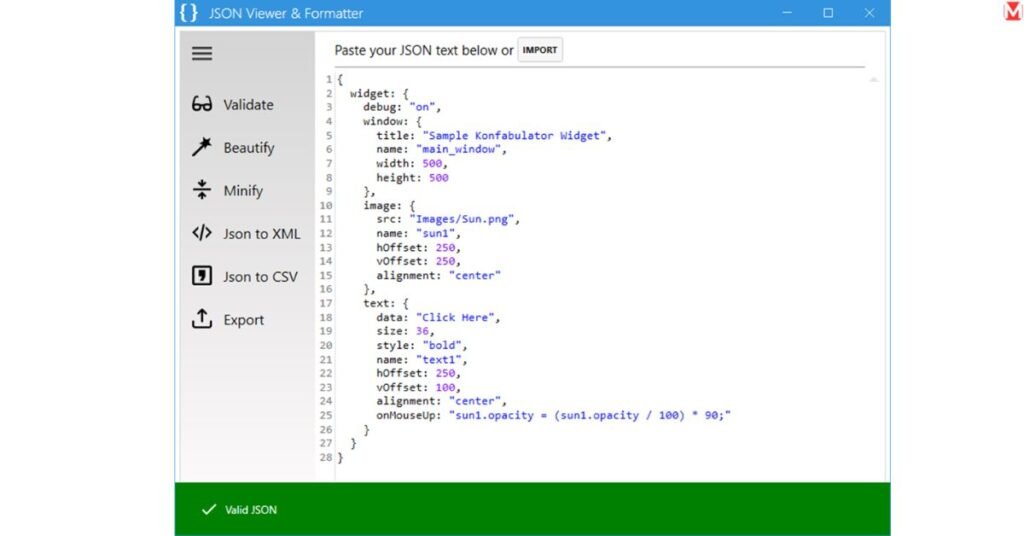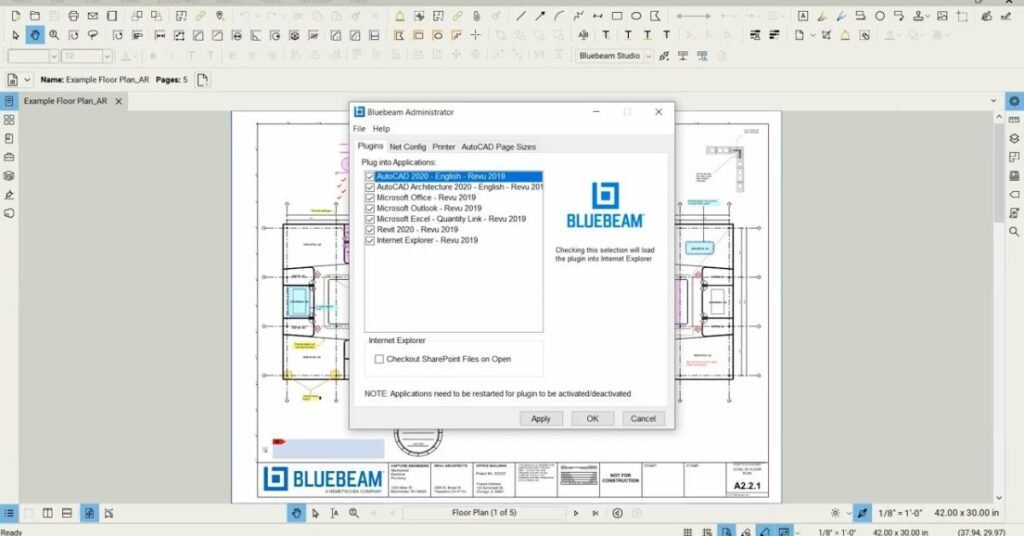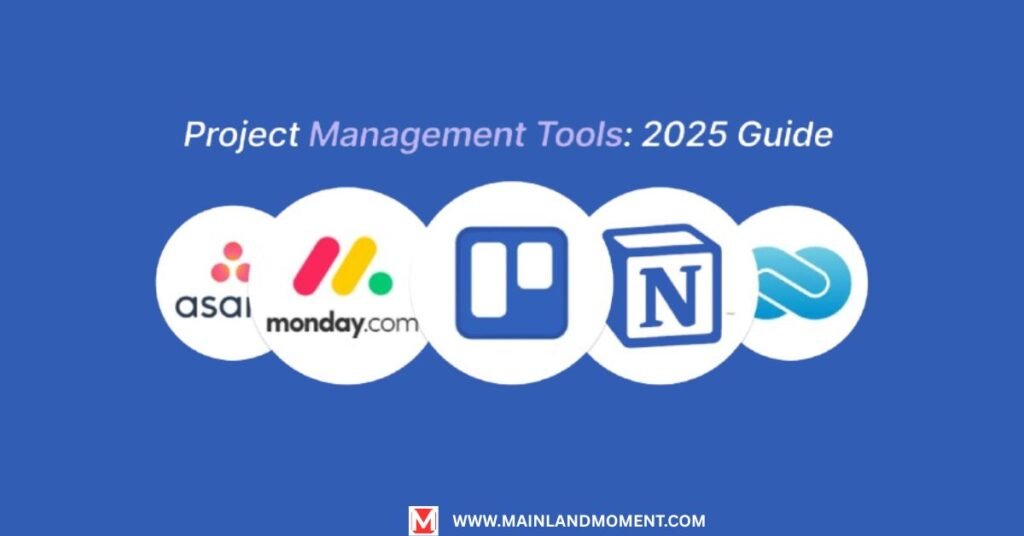JSON viewer tools help developers work with messy data every day. If you have stared at endless brackets wondering where one section ends and another starts, you need the right tool. A good JSON viewer turns confusing code into clear, readable data that makes sense instantly.
Modern apps use JSON for everything from API calls to config files. Without proper tools, debugging becomes hard and teamwork suffers. This guide shows the best free JSON viewer options in 2025, helping you pick the perfect tool for your needs.
What Is a JSON Viewer and Why Do You Need One in 2025
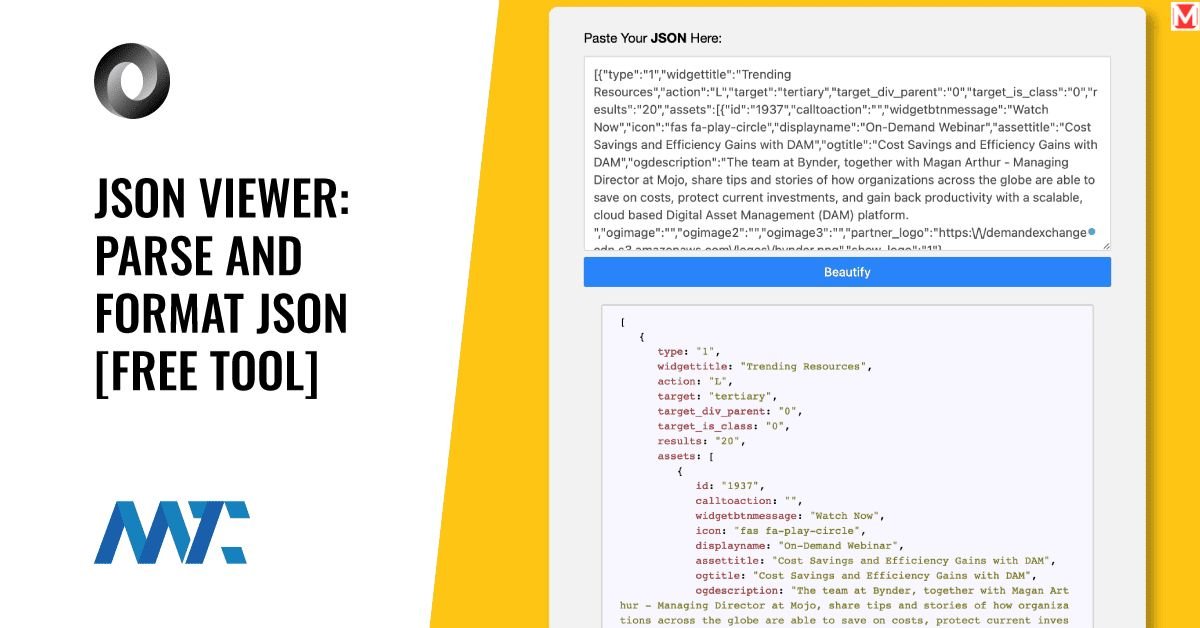
A JSON viewer takes raw data and shows it in a way humans can read easily. Think of it as a translator between computer code and what developers need to see. These tools add colors, proper spacing, and clickable features that make JSON work much easier.
JSON has become the standard way to move data between web apps. Every API call, config file, or data transfer probably uses JSON. The problem is that raw JSON looks terrible:
{“users”:[{“id”: :1, “name”: “John”, “email”: “john@example.com”, “active”: true}]}
A good JSON formatter and viewer make this readable and easy to navigate.
Why Developers Choose JSON Viewers in 2025
More apps use microservices now, which means developers see more JSON than ever. Each service talks through JSON APIs, creating a constant need to visualize JSON data while building and fixing code.
Remote work changed how teams share data, too. Instead of looking over someone’s shoulder to debug problems, developers need tools that make JSON easy to share and understand across different places and times.
Security matters more now. Many developers won’t paste sensitive data into random online tools. They want dedicated JSON viewers that keep data private or offer business-grade security.
Best Free JSON Viewers You Can Use Right Now
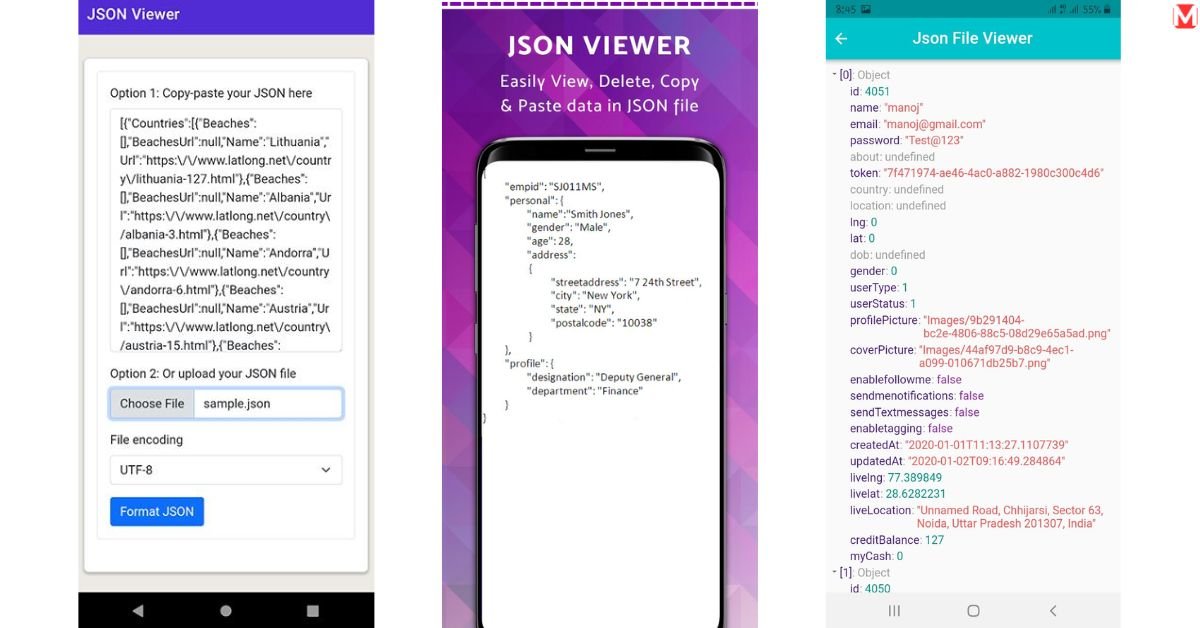
JSONViewer.stack.hu - The Reliable Online Choice
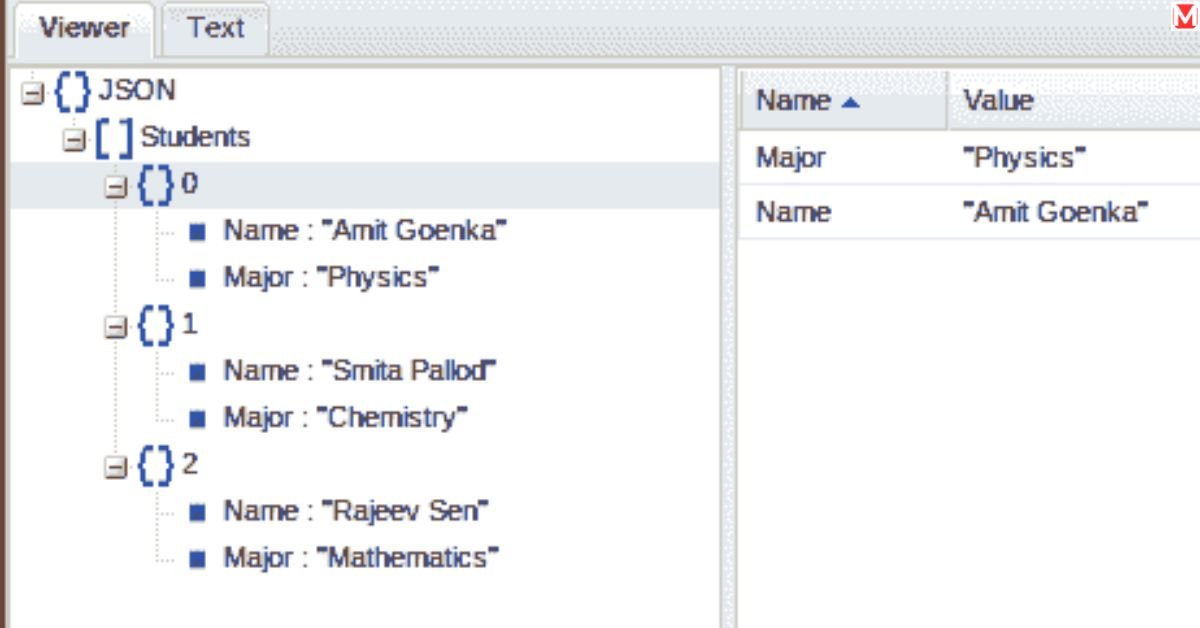
This best JSON viewer online works well because it’s simple and fast. The tool handles files up to 50MB without problems, perfect for large API responses or data exports.
Key features include instant formatting, side-by-side comparison, download options, and no sign-up required. The interface looks familiar to anyone who uses modern code editors. Colors follow standards most developers know, and the tree structure makes nested objects easy to navigate.
Best for: Quick formatting and sharing formatted JSON with team members.
JSON Editor Online - The Feature-Rich Platform
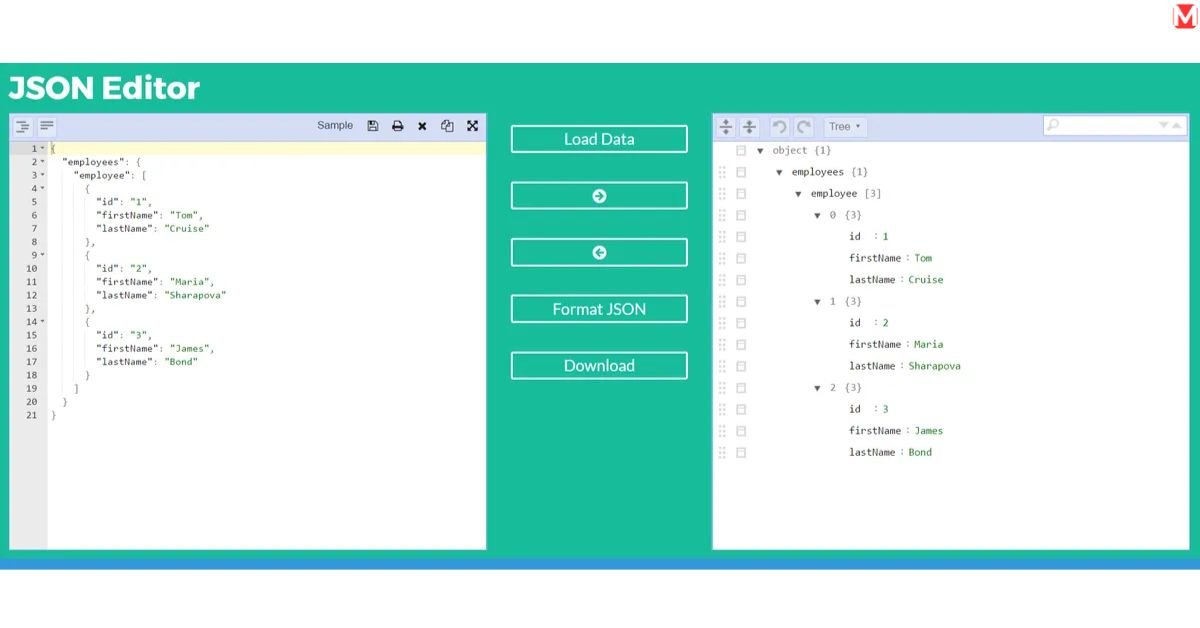
When basic formatting isn’t enough, JSON Editor Online gives you comprehensive editing power. This JSON editor online combines viewing with editing features that developers love.
The split interface shows raw JSON on one side and a formatted tree view on the other. Changes on either side update the other instantly, giving real-time feedback as you work.
Standout features include real-time validation with error highlighting, multiple view modes, import/export options, and search/replace functionality.
Best for: Complex editing tasks and learning JSON structure through hands-on exploration.
JSON Formatter - The Speed Champion

Sometimes you just need to beautify JSON quickly without extra features slowing you down. JSON Formatter focuses on doing one thing well: making JSON readable fast.
The tool loads instantly and processes even large files in milliseconds. The clean design eliminates distractions, letting you focus on data rather than menus.
Performance tests show this tool beats competitors when handling files over 10MB, making it ideal for database exports and large API responses.
Best for: High-frequency formatting and developers who want speed over features.
JSON Viewer Chrome Extension - The Browser Integration
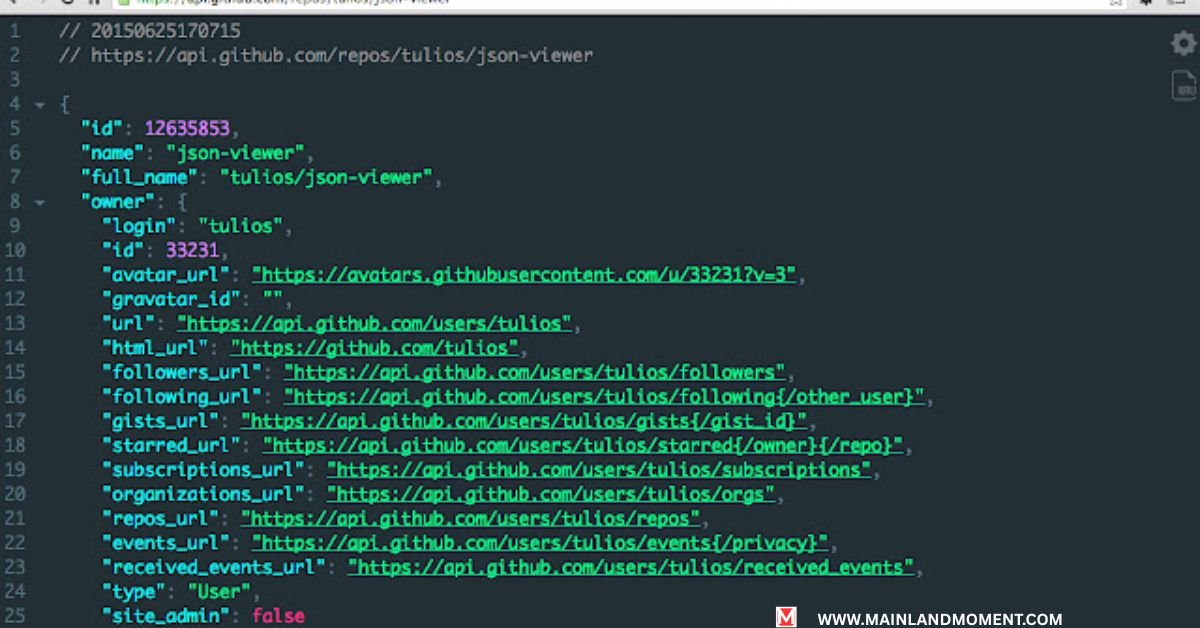
For developers who work mainly in browsers, this JSON viewer Chrome extension changes how you interact with JSON responses. Instead of copying and pasting into other tools, the extension automatically formats JSON pages you visit.
The extension recognizes JSON content and applies formatting automatically. When you visit an API endpoint that returns JSON, the response appears formatted and interactive instead of raw text.
Best for: API testing, debugging, and developers who frequently work with web-based JSON sources.
Visual Studio Code with JSON Tools - The Developer Environment
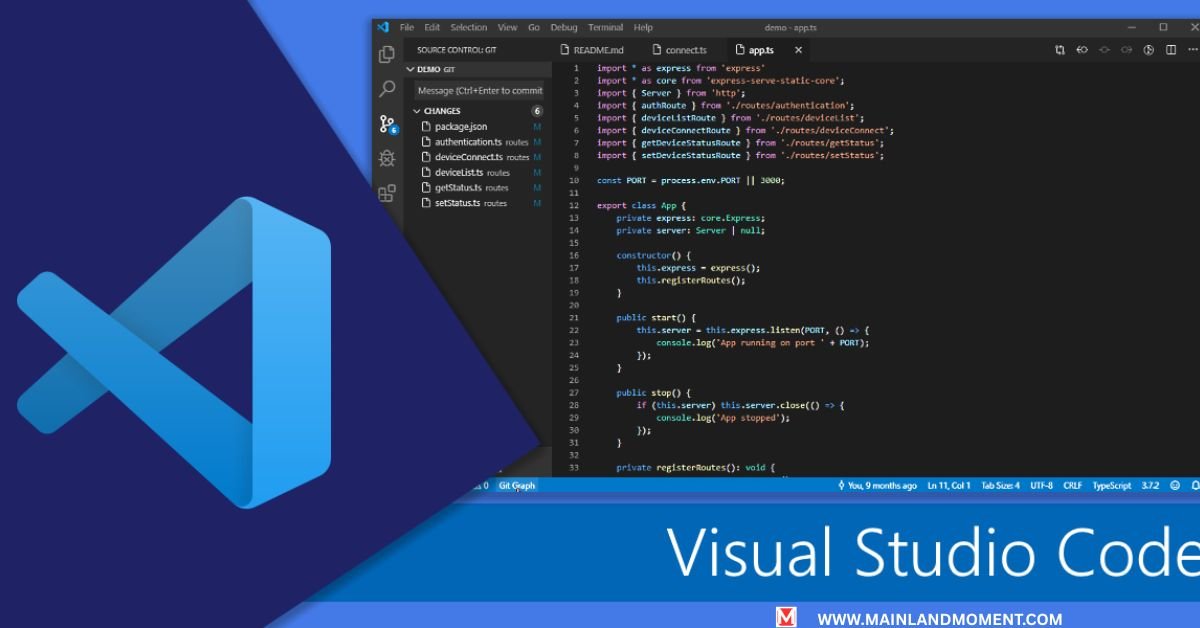
While not strictly a standalone JSON viewer tool, VS Code with proper extensions creates the most powerful JSON editing environment available for free. Built-in JSON support plus community extensions rival expensive commercial tools.
The editor provides smart autocomplete, error detection, and schema validation. Extensions like “JSON Tools” add formatting commands, while “JSON Schema” enables validation against custom schemas.
Best for: Developers who want JSON capabilities built into their main development environment.
Online vs Offline JSON Viewers: Which One Wins?
Choosing between online and offline JSON viewers depends on your needs and security requirements. Each approach offers advantages that make it suitable for different situations.
Offline JSON viewers keep data completely private. When working with sensitive customer info, proprietary APIs, or confidential business data, local processing eliminates risks of data interception or storage on third-party servers.
Online tools raise legitimate security concerns. Even reputable services might log requests or store temporary files. For business developers, using online tools with sensitive data often violates company security policies.
Online JSON parser tools typically handle smaller files more efficiently due to optimized server processing. However, they struggle with large files that exceed upload limits or timeout restrictions.
Desktop apps excel at processing large files since they’re not limited by browser memory or network timeouts. A local JSON viewer for Windows can handle multi-gigabyte files that would crash most web-based tools.
Top Features to Look for in a JSON Viewer
Essential Capabilities
Syntax highlighting isn’t just about pretty colors. Proper highlighting helps identify data types quickly, spot missing quotes, and tell strings from numbers easily. Look for tools that use consistent color schemes matching popular code editors.
Search functionality becomes crucial when working with large JSON files. The best tools offer path-based searching, letting you find specific keys or values deep within nested structures.
Error detection saves debugging time by highlighting broken JSON before you spend time trying to parse it manually. Good tools show exactly where syntax errors occur and suggest fixes.
Advanced Features Worth Having
Path copying generates JSONPath or dot notation paths to specific values. This feature helps when writing code that needs to extract specific data from complex JSON structures.
Export options let you save formatted JSON in different formats. Some tools export to CSV for spreadsheet analysis or generate code snippets for various programming languages.
Validation capabilities check JSON against schemas, ensuring data follows expected structures. This catches data quality issues early in development.
How to Use a JSON Viewer Like a Pro
Smart developers integrate JSON viewing into daily workflows rather than treating it as a separate task. JSON viewer tools work best when they complement your existing development environment.
Set up browser bookmarklets for quick formatting of JSON responses during API testing. These one-click tools eliminate the copy-paste cycle that breaks concentration during debugging.
Configure your IDE to open JSON files with enhanced formatting by default. Most modern editors support JSON syntax highlighting and basic formatting, but dedicated viewers offer better navigation for complex structures.
Advanced techniques include batch processing for multiple JSON files, custom filtering to extract specific data patterns, and automation scripts that combine JSON viewers with command-line tools.
JSON Viewer Not Working? Here's What to Do
File size limitations affect most online JSON viewers. Browser memory constraints typically limit files to 50- 100 MB. When you hit size limits, try splitting large files or using desktop apps that handle bigger datasets.
Encoding issues cause display problems with international characters. Ensure your JSON uses UTF-8 encoding and that your viewer supports Unicode properly.
Malformed JSON prevents proper parsing and display. Common issues include trailing commas, unquoted keys, and mixed quote types. JSON validator online tools identify these problems and suggest fixes.
When your JSON viewer stops working properly, check JSON validity first, verify file size limits, test browser compatibility, and clear browser cache. Keep backup viewer options available and test tools with sample data before using them for important tasks.
READ MORE ABOUT: JSON data format
Frequently Asked Questions
Which JSON viewer works best for large files?
Desktop applications like VS Code handle large files better than web-based tools. For files over 100MB, use local applications that aren’t limited by browser memory.
Are online JSON viewers safe for sensitive data?
Online tools pose security risks for sensitive information. Use offline viewers when working with confidential data or customer information.
Can JSON viewers fix malformed JSON automatically?
Most viewers identify errors but don’t automatically fix them. They highlight problems and suggest corrections, but you need to make changes manually.
Do I need to install special software to view JSON files?
No, many excellent online JSON viewers work directly in your browser. However, desktop applications offer more features and better performance.
How do I choose between different JSON viewer tools?
Consider your primary use case: online tools for convenience, desktop apps for large files, browser extensions for API testing, and IDE integration for development work.