Dual Monitor Setup: The Complete Guide to Doubling Your Screen Real Estate

Dual monitor configuration changes the way you work, play, or browse the internet. Instead of constantly flipping between window on one screen you have twice the desktop real estates to sprawl out your apps. This step-by-step guide covers everything you need to know to install and configure a dual monitor setup to your specific needs.
Whether you are a professional who juggles spreadsheets and presentations or a gamer wanting extra screen space for streaming, this guide covers all the essential steps. You’ll learn about hardware requirements, connection methods, and optimization techniques that make your multi-monitor configuration run smoothly.
Understanding Your Multi-Monitor Setup

The Anatomy of Dual Monitor Systems
A dual monitor computer setup is made up of a few critical devices. The graphics card in your computer is sending one signal to two different displays using different ports. These displays can be the same (mirroring mode) or can form one large extended desktop (extended mode).
Today’s computers are capable of controlling multiple monitors through a complex display management system. Windows 10 and 11 even have built-in utilities for setting up monitors, and Macs do too, in the form of System Preferences.
How Multiple Displays Communicate
It’s the brain of your multi-screen setup. It handles video and sends discreet signals to the monitors via their own ports. How these screens work together is determined by display settings in your operating system.
Key Communication Facts
- Each screen needs a separate video input
- Graphic cards may support 2-6 displays per card depending on specific model.
- Available ports on the monitor include HDMI, DisplayPort, DVI, and USB-C
- 8 – Signal quality differs depending on cable types and length
Requirements for Multi-Monitor Setups
Types of Monitors That Actually Work Together

There is no requirement that monitors be a matching pair for dual display. But while there is a “combo out there for everyone,” some pairings are just better than others if you want to get work done at a desktop.
Monitor Compatibility Matrix
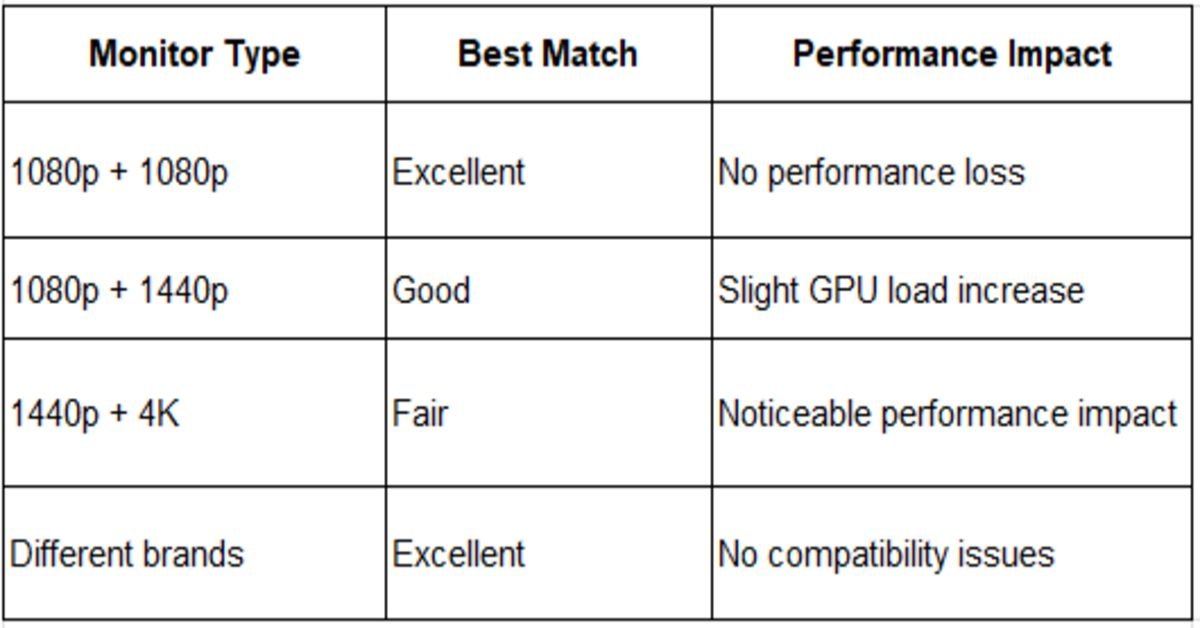
Panel tech mixing works great strengths in a variety of types. You can combine IPS panels with VA or TN displays without technical problems. The main consideration is color matching between screens.
Graphics Card Compatibility Deep Dive
Your graphics card determines how many monitors you can connect and at what resolution. Casual dual screen, monitor setups are handled through integrated graphics solutions, and the degree to which you can become creative with your multiple monitor display arrangement and support the maximum number of displays is determined by the dedicated GPUs.
Graphics Card Requirements
Integrated Graphics:
- Intel UHD: Supports 2-3 monitors up to 4K@60Hz
- AMD Radeon: Handles 2-4 displays depending on model
- Apple M1/M2: Supports 1-2 external monitors
Dedicated GPUs:
- Entry-level (GTX 1650, RX 5500): 2-4 monitors
- Mid-range (RTX 3060, RX 6600): 4-6 monitors
- High-end (RTX 4080, RX 7800): 6+ monitors
Required Cables and Adapters
Your cable choice affects your VGA monitor setup, or your HDMI monitor setup or DisplayPort dual monitor setup. High-quality cables prevent signal degradation and display issues.
Cable Performance Comparison

Adapter considerations become important when mixing different port types. Bare in mind the active adaptor does better signal conversion then the passive one, particularly for higher resolutions.
Desk and Mounting Options

The ideal position for a monitor is eye level, to prevent eye fatigue and neck strains. Your option for the monitor arm also impacts comfort and formation of your screen.
Desk Setup Guidelines:
- Distance to monitor: 20-26 inches from eyes
- Top of monitor at eye level
- Angle of view: Downward, 10-20 degrees
- Parallel angle: no more than 15-30 degrees apart
Weight distribution is crucial for desk stability. 24” are about 8-12 lb each (rounded depending on your model) so it needs to sit up on a good desk/arm.
How to Set Up Multiple Monitors
Gathering Your Equipment
Before you begin your dual monitor setup, make sure to gather everything you’ll need. Proper preparation ensures a smooth installation process without interruptions.
Essential Equipment Checklist:
- Two monitors with power cables
- Cables for video (HDMI, DisplayPort, or adapters)
- Few output video card
- Stable desk or monitor arm
- Cable management tools
Connecting Your Monitors
The connection method precludes conflicts in the dual monitor setup. For dependable dual monitor setup troubleshooting prevention, follow these procedures:
- Power off your computer completely
- Plug in the primary monitor to the primary graphics port
- Connect the second monitor to the secondary port
- Secure all connections firmly
- Turn on the displays before turning on your computer
Port priority depends on graphics card vendor. NVIDIA cards tend to like the first DisplayPort, whereas AMD cards may have a wee bit of a different preference.
Configuring Display Settings in Windows
Windows display settings provide comprehensive control over your dual monitor setup. You can access these settings through Settings > System > Display or by right-clicking on the desktop.
Arrange Your Displays
For a seamless dual monitor setup, the physical positioning of your monitors must match the digital screen arrangement. Simply drag the display icons in Windows settings to reflect your actual layout. This step ensures your dual monitor setup functions smoothly without confusion during navigation.
Choose Display Mode
Extend vs. Duplicate serves different purposes in your dual screen setup:
Extend Mode Benefits:
- Double workspace for multitasking
- Different applications on each screen
- Improved desktop productivity
- Gaming with secondary information displays
Duplicate Mode Uses:
- Presentations to audiences
- Mirror content for collaboration
- Backup display functionality
Set Your Main Display
Your primary display hosts the taskbar, notifications, and login screen. Choose based on your workflow needs rather than arbitrary preference.
Primary Display Considerations:
- Most frequently used monitor
- Better color accuracy for critical work
- Optimal viewing angle from seating position
- Higher refresh rate for gaming
Final Adjustments
Color calibration ensures consistent appearance across both monitors. Use Windows built-in calibration or third-party software for professional color matching.
Performance optimization includes:
- Setting appropriate refresh rates for each monitor
- Adjusting monitor resolution to native settings
- Enabling hardware acceleration where available
- Configuring power management settings
Advanced Configuration Tips
Gaming-Specific Optimizations
Dual monitor for gaming requires special considerations for optimal performance. Set your primary gaming monitor to the highest refresh rate while using the secondary screen for utilities.
Gaming Setup Best Practices:
- Use primary monitor for games
- Secondary screen for Discord, streaming software
- Match refresh rates when possible
- Consider G-Sync/FreeSync compatibility
Professional Workflow Enhancements
Dual Monitor Setup for Work
A well-planned dual monitor setup boosts productivity across various work scenarios by enabling application-specific optimizations. Whether you’re into coding, design, or financial tasks, each field benefits uniquely from a dual monitor setup tailored to its needs.
Workflow Optimization Strategies:
- Code editor on primary, documentation on secondary
- Spreadsheets on a larger monitor, email on a smaller one
Design work on a color-accurate display - Video editing with the timeline on the secondary screen
Troubleshooting Common Issues
Detection Failures
When your second monitor setup doesn’t detect properly, systematic troubleshooting resolves most issues quickly.
Detection Problem Solutions:
- Check cable connections and power
- Update graphics drivers
- Try different video ports
- Reset display settings to defaults
- Test monitors individually
Performance Degradation
Multiple monitors can impact system performance depending on your hardware configuration. Monitor GPU usage and adjust settings accordingly.
Performance Optimization Tips:
- Lower secondary monitor refresh rate
- Reduce unnecessary visual effects
- Close unused applications
- Monitor GPU temperature and usage
READ MORE ABOUT: Amazon Basics DisplayPort 1.4 Cable
Frequently Asked Questions
Can I mix different monitor brands in my dual monitor setup?
Yes, you can absolutely use different brands together. Modern operating systems handle mixed brands without compatibility issues. Focus on matching monitor resolution and refresh rates rather than brand consistency for the best experience.
What happens when I use monitors with different resolutions?
Windows display settings automatically scales content between different resolutions. You might notice slight text scaling differences, but functionality remains intact. Higher resolution monitors provide more screen real estate for detailed work.
Why isn't my second monitor being detected?
Check your monitor cables first, ensuring secure connections at both ends. Update your graphics drivers, try different ports, and verify the monitor works independently. Sometimes Windows needs manual detection through display settings.
Will using dual monitors slow down my computer?
Basic dual screen setup with standard desktop applications causes minimal performance impact. Gaming or video editing with multiple monitors increases GPU usage but rarely causes significant slowdowns on modern systems.
How do I optimize my dual monitor workstation for productivity?
Position monitors at eye level with slight downward viewing angles. Use your primary monitor for main tasks and the secondary for reference materials, communication apps, or system monitoring. Organize frequently used applications across both screens efficiently.





