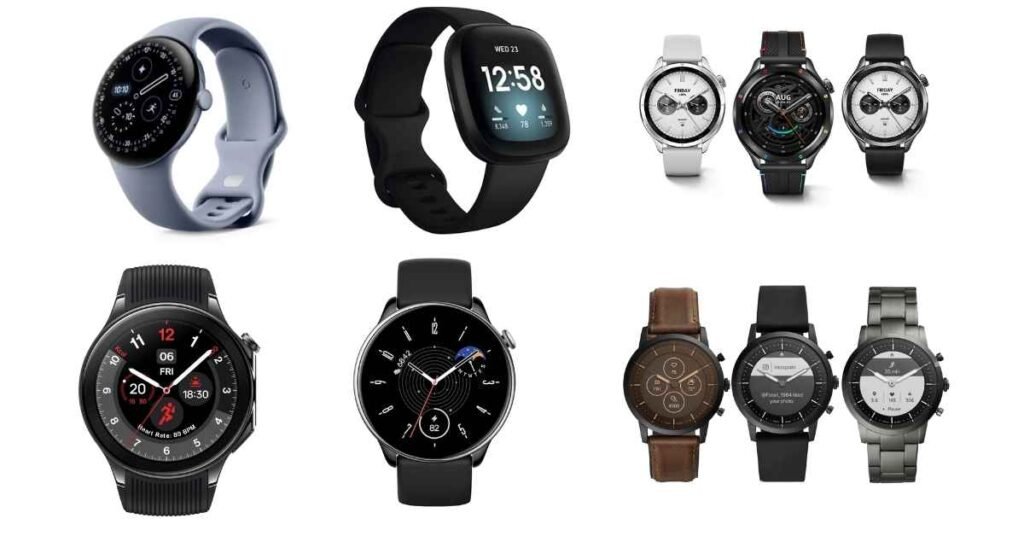One UI 8 vs Android 16, iOS 18, and HyperOS 2.0 — Samsung’s UI Is Still the Most User-Centric Experience in 2025
One UI 8 vs Android 16, iOS 18, and HyperOS 2.0 represents the ultimate showdown in mobile operating systems for 2025. Samsung has quietly nailed what people really need, even when big-name tech giants compete for the flashiest new features. The smartphone OS landscape has never been more competitive than it is today. Samsung’s approach is centered on real-world usage, rather than market hype. One such recent creation of theirs, One UI 8, showcases how user-friendly design can trump complex interfaces. This extensive showdown shows which mobile OS excels in the most important areas for you. The battle between these mobile platforms isn’t just about specifications. It’s about creating smartphone user experiences that make daily tasks easier and more enjoyable. The battle between these mobile platforms isn’t just about specifications. It’s about creating smartphone user experiences that make daily tasks easier and more enjoyable. One UI 8 vs Android 16, iOS 18, and HyperOS 2.0: A Complete 2025 Comparison One UI 8 vs Android 16, iOS 18, and HyperOS 2.0 showcases distinct philosophies in mobile software development. Samsung’s One UI 8 went worldwide in early 2025 with polished features for Galaxy devices. Google came out with Android 16; it was better in terms of performance and customization. IOS 18 by Apple is only another ring in the polished, walled garden chain. Meanwhile, Xiaomi’s HyperOS 2.0 offers aggressive customization with MIUI-inspired design elements. Each system targets different user preferences and needs. The current mobile platforms market shows clear divisions. Samsung collects those who are after flexibility combined with some sort of stability, while Apple is retaining its key target group of users willing to pay a premium for the ecosystem. Design and User Interface: Why One UI 8 Still Feels More Intuitive Samsung’s approach to design has been around user interface customization appeal, while providing a clean experience without hassle. One UI 8 is visually consistent, but also has a ton of customization options. The design aspects are clean and purposeful in all of the system apps. READ ALSO: Xiaomi Pad 8 and Pad 8 Pro Go Official Apple’s iOS 18 improved upon its control panel with a new organization of toggle settings. However, the customization choices remain limited compared to Android-based systems. The interface animation feels smooth, but it restricts user creativity. Google’s pure Android 16 provides more configuration choices than previous versions. The notification controls received significant improvements, though some users find the options confusing. HyperOS 2.0 packs numerous visual effects that can overwhelm new users. Samsung strikes the perfect balance between functionality and simplicity. Their gesture interaction system works naturally for both new and experienced users. The UI design ensures the device can be used comfortably with one hand at any size. Navigation gestures feel more responsive on One UI 8 than competitors. Touches are fine, and swipes give you nice access to system functions. The touch navigation is personalized to the corresponding personal usage patterns. Performance Face-Off: One UI 8 vs Android 16, iOS 18, and HyperOS 2.0 Performance testing shows a substantial distinction between the two mobile operating systems. One UI 8 offers stable frame rates for gaming and video editing functions. Samsung’s optimization makes good use of some of the hardware features. iOS 18 keeps Apple’s pace ahead of its hardware. This is at the expense of applications’ switching performance(based on the Android platform). Task management is a bit limited for power users who desire more complex workflows. One UI 8 vs Android 16, iOS 18, and HyperOS 2.0 performance comparison has yielded some interesting results. Android 16 delivers rock-solid performance with compatible hardware. HyperOS 2.0 is fast and aggressive on optimisation, but it can be less stable in return for speed. Platform App Launch Speed RAM Management Gaming Performance Battery Usage One UI 8 1.2 seconds Excellent 90+ FPS stable Optimized iOS 18 1.1 seconds Very Good 120 FPS (limited) Excellent Android 16 1.3 seconds Good 85+ FPS variable Good HyperOS 2.0 1.0 seconds Variable 95+ FPS aggressive Aggressive Samsung’s take will emphasize long-term performance more than peak figures. This is easy on the users during continued operation. System remains responsive even if you have various productivity programs open before checking out your brand new album from this modified vintage jukebox. We’re loving it. AI Integration in 2025: Samsung’s One UI 8 Leads the Way The adoption of AI in these smartphones is quite contrasting. One UI 8 has AI features that really help you through your day without being heavy-handed. Smart systems that read patterns of usage, respecting privacy. Most functions of Samsung’s Galaxy AI itself work on the device, instead of depending on cloud services. This kind of solution can effectively defend against the risk of user data being stolen and enable prompt smart assistant service. The more you use it, the better its contextual understanding of your language and actions, but without sacrificing personal privacy. READ ALSO: iOS 26.1 Beta Is Here — And Apple’s Subtle iPhone Tweaks Are Smarter Than They Look One UI 8 vs Android 16, iOS 18, and HyperOS 2.0 comparison shows a different AI integration philosophy. Cloud, cloud, and more cloud. Android 16, the latest version of Google’s mobile operating system Android, puts cloud-based AI services front and center. Apple converges on privacy-first AI with just services as standard. HyperOS 2.0 comes with a wealth of AI features that, at times, feel more gimmicky than they do useful. Aggressive implementation can consume the battery life of the Xiaomi. The smart assistants need a network connection to do anything beyond the basics. Samsung’s contextual intelligence provides genuine value in real-world scenarios. The system anticipates needs without being creepy or invasive. In-camera feature photography options are greatly enhanced through intelligent scene detection and optimization. Customization Options: One UI 8 vs iOS 18 and HyperOS 2.0 One of the biggest differences between these two mobile OSes is the customisation options. One UI 8 offers a lot of ways to customize the interface as you prefer, without being intimidating