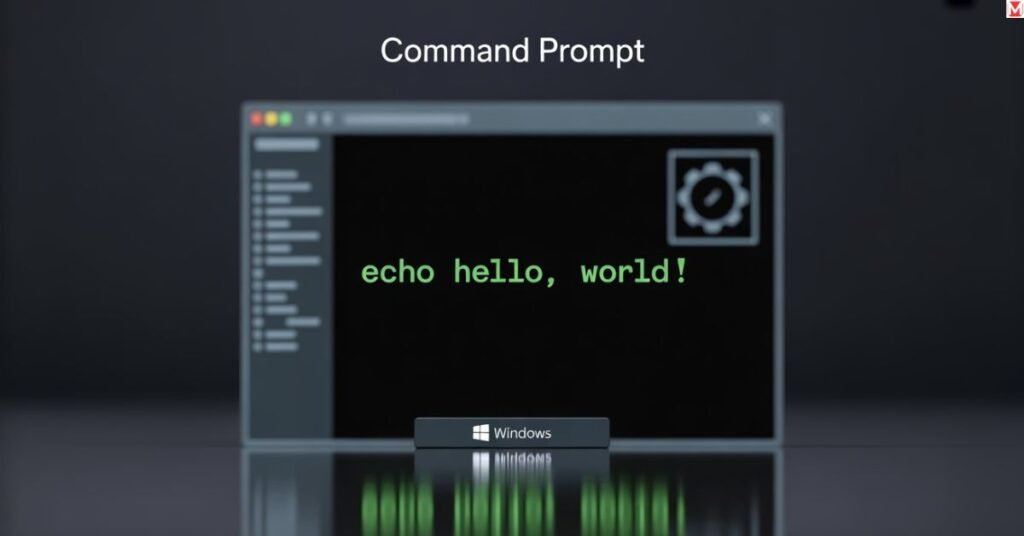What is a Command Prompt? Your Complete Guide to Windows Command Line Interface
The command prompt might sound intimidating if you’re new to computers. But don’t worry! This powerful tool can make your computer tasks much easier once you understand it. Think of it as a special way to talk directly to your computer using simple text commands instead of clicking buttons. Many people avoid the command prompt because it looks complicated. However, learning this CLI interface can save you a significant amount of time and help you resolve problems that regular programs cannot solve. Whether you’re a student, office worker, or just curious about computers, this guide will teach you everything you need to know about the Windows command line. What is a Command Prompt? Command-line interfaces (CLI) and prompts were the standard interface for computers from the early days of computing into the 1980s. Microsoft MS-DOS systems and other early consumer-based computers used CLIs. Current Windows systems offer the command prompt, which is a CLI for administrative tasks and works on the basis of the command entered in its text-based user interface. In the Windows OS, Command Prompt is an application (program) used to execute administrative or troubleshooting commands, automate repetitive tasks, run groups of scripts, and shut down processes. READ ALSO: How to Run an Internet Speed Test & Boost Your Wi-Fi Performance A popular misnomer for the Windows Command Prompt is DOS prompt. The Windows CLI and DOS CLI are not the same, although the former includes some of the command-line abilities of the latter. Other names for the Windows Command Prompt are as follows: Windows Command Processor. Command Shell. cmd prompt. cmd.exe. The CLI is also an essential part of the Linux OS and is powerful and easy to use. What is Windows Command Prompt? Windows Command Prompt is Microsoft’s built-in command-line interface tool. The actual program file is called cmd.exe, and it comes pre-installed on every Windows system. This CLI screen traces its roots back to Microsoft MS-DOS, the old DOS systems that existed before Windows had a visual interface. Even though Windows now has a beautiful graphical UI, the command prompt still uses many of the same DOS prompt commands that worked decades ago. Feature Old DOS Modern Command Prompt File paths 8.3 format only Long filename support Memory 640KB limit Full system memory access Networking Limited support Full TCP/IP integration Security No user accounts Administrative privileges The Windows command line runs in its window and provides access to hundreds of built-in commands. System administrators and network administrators use it daily for managing computers, networks, and servers. Is Command Prompt a Tool? Yes, the command prompt is a tool, but it’s much more than just one simple program. Think of it as a Swiss Army knife for your computer that contains many different tools in one place. The command interpreter serves multiple purposes: READ ALSO: Top Ways to Scan Documents Using Your Phone or Laptop File Management Tool: Copy, move, delete, and organize files faster than Windows Explorer. You can perform bulk operations on hundreds of files with a single command. System Diagnostic Tool: Check your computer’s health, view running programs, and identify problems. Network engineers use these features to troubleshoot connection issues. Automation Platform: Create batch scripting files that run multiple commands automatically. This saves hours of repetitive work for IT management tasks. Remote Access Interface: Connect to other computers and servers over the network. Many admin operations require this text interface because GUI interface options aren’t available remotely. However, the command prompt does have limitations. Complex tasks like photo editing, web browsing, or document formatting work better with specialized programs that have visual interfaces. How to Access the Command Prompt in Windows Getting to the command prompt is easier than most people think. Windows 10 and newer versions offer several quick methods to open this command-line interface. Method 1: Using the Run Dialog, Press Windows + R keys together. Type “cmd” in the box and press Enter. This opens the standard command prompt window instantly. Method 2: Through the Start Menu, click the Start button and type “command prompt” in the search box. Windows will show the app in the results. Right-click it and choose “Run as administrator” if you need special permissions. Method 3: Power User Menu Press Windows + X keys to open the power menu. Select “Windows Terminal” or “Command Prompt” from the list. This quick access menu saves time for frequent users. READ ALSO: What Is a Security Key? Benefits & Best Options for Online Safety Method 4: From File Explorer, navigate to any folder in File Explorer. Click in the address bar and type “cmd,” then press Enter. This opens the command prompt already positioned in that folder location. For administrative tasks, you’ll often need elevated privileges. Look for “Run as administrator” options when opening the command prompt. The user screen will show “Administrator” in the title bar when you have full system access. How to Use the Command Prompt in Windows Learning to use the command prompt effectively starts with understanding basic navigation and command structure. The text CLI follows specific rules that make it predictable once you know the patterns. Basic Navigation. The command prompt always shows your current location in the file system. This appears as a path like C:UsersYourName>. The greater-than symbol indicates where you type commands. Use these essential navigation commands: dir – List files and folders in the current location cd foldername – Move into a specific folder cd.. – Go back to the parent folder cd – Jump directly to the root drive Command Structure Every command follows a basic pattern: command [options] [target]. The command tells the system what to do, options modify how it works, and the target specifies what to work on. For example, copy file1.txt file2.txt copies one file to another location. The command is “copy”, and the two filenames are the source and destination targets. READ ALSO: What Is a Security Patch? Why It’s Critical to Update Your Devices Getting Help: Add /? after any command
What is a Command Prompt? Your Complete Guide to Windows Command Line Interface Read More »